Chapter 9 Paragraphs with chunk objects
9.1 Chunk objects
These objects are pieces, text or images that can be arranged to form a paragraph.
For PowerPoint, only the `ftext’ function can be used in the composition of a paragraph1.
For Word, a wider palette is available:
ftext(): formatted text (with afp_textclass object)external_img(): imagerun_autonum(): Create a self-numbered piece, i.e. the representation of a sequence, each element will be numbered. These sequences can also be bookmarked and used later for cross-referencing.run_columnbreak(): column break in sectionrun_linebreak(): soft returnrun_pagebreak(): page breakrun_reference(): referencerun_word_field(): Word computed fieldrun_bookmark(): add a bookmarkrun_footnote(): add a footnote
9.2 Paragraphs made with fpar
This function allows you to create paragraphs made of chunks as described upper. The result can be inserted in a Word document and in a PowerPoint document.
red_font <- fp_text(font.size = 60, color = "red", bold = TRUE)
pink_font <- update(red_font, color = "gray", italic = TRUE)
a_par <- fpar(
ftext("hello", red_font),
" ",
ftext("world", pink_font),
fp_p = fp_par(text.align = "center", padding = 5)
)hello world
fileout <- tempfile(fileext = ".pptx")
doc_1 <- read_pptx()
doc_1 <- add_slide(doc_1, layout = "Title and Content", master = "Office Theme")
doc_1 <- ph_with(
x = doc_1, value = a_par,
location = ph_location_type(type = "body"))
print(doc_1, target = "static/reports/example_fpar_1.pptx")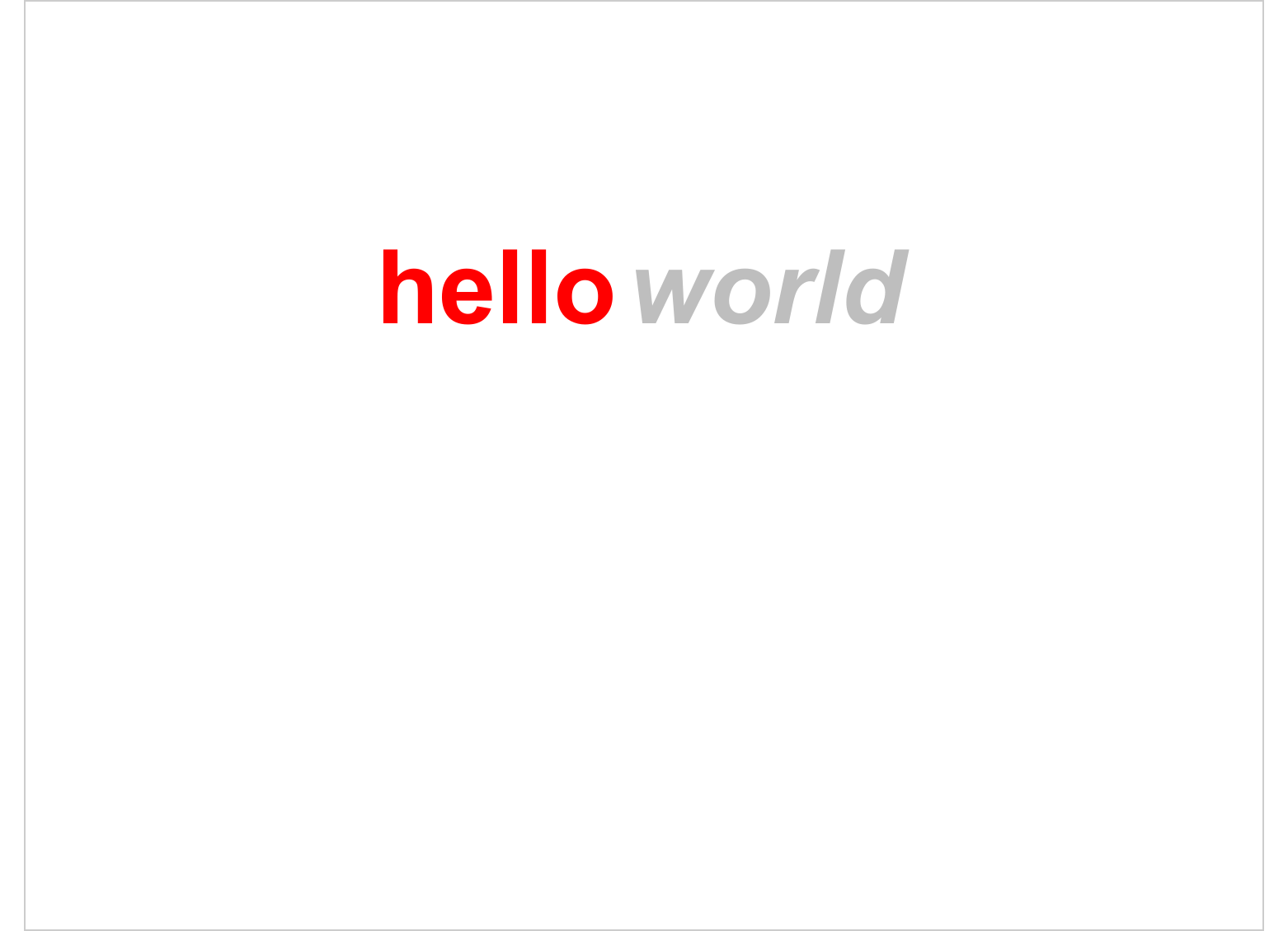
img.file <- file.path( R.home("doc"), "html", "logo.jpg" )
normal_font <- fp_text(font.size = 20)
bold_font <- update(normal_font, font.size = 20)
bold_red_font <- update(bold_font, color = "red")
a_par <- fpar(
ftext("Hello World, ", prop = normal_font ),
ftext("how ", prop = bold_font ),
external_img(src = img.file, height = 1.06/2, width = 1.39/2),
ftext(" you?", prop = bold_red_font ),
fp_p = fp_par(text.align = "center", padding = 5))
Hello World, how you?
read_docx() |>
body_add_fpar(a_par) |>
print(target = "static/reports/example_fpar_2.docx")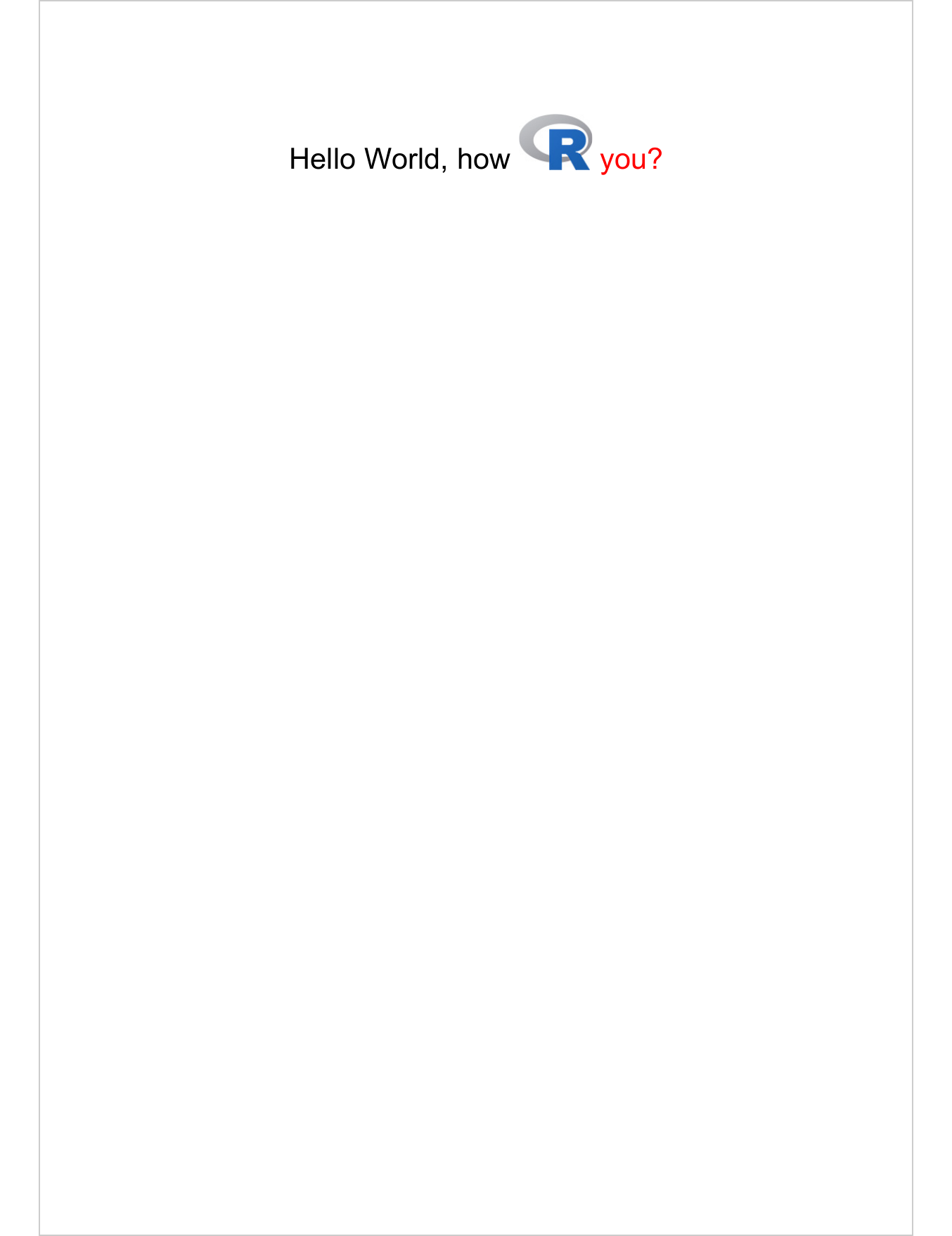
9.3 Creating paragraphs with Word computed fields
One of the nice features of the package is to allow the insertion of fields calculated by Word. Currently, you can insert references, auto-numbered sequences, page breaks, rows, columns and any calculated field as long as you know the code to use.
run_autonum(): Create a self-numbered piece, i.e. the representation of a sequence, each element will be numbered. These sequences can also be bookmarked and used later for cross-referencing.run_columnbreak(): column break in sectionrun_linebreak(): soft returnrun_pagebreak(): page breakrun_reference(): referencerun_word_field(): Word computed Field, user can add any Word computed field
fp_t <- fp_text(font.size = 12, bold = TRUE)
an_fpar_1 <- fpar("let's add an auto-number: ",
run_autonum(seq_id = "seqid", pre_label = "sequence ", bkm = "seq1"),
ftext("and some blah blah! ", fp_t),
run_seqfield("DATE \\@ \"dddd, MMMM d\"", prop = fp_t)
)
an_fpar_2 <- fpar("let's add an auto-number: ",
run_autonum(seq_id = "seqid", pre_label = "sequence ", bkm = "seq2"),
ftext("and some blah blah! ", fp_t)
)
an_fpar_3 <- fpar("let's add an auto-number: ",
run_autonum(seq_id = "seqid", pre_label = "sequence ", bkm = "seq3"),
ftext("and some blah blah! ", fp_t)
)
read_docx() |>
body_add_fpar(an_fpar_1) |>
body_add_fpar(an_fpar_2) |>
body_add_fpar(an_fpar_3) |>
print(target = "static/reports/example_fpar_3.docx")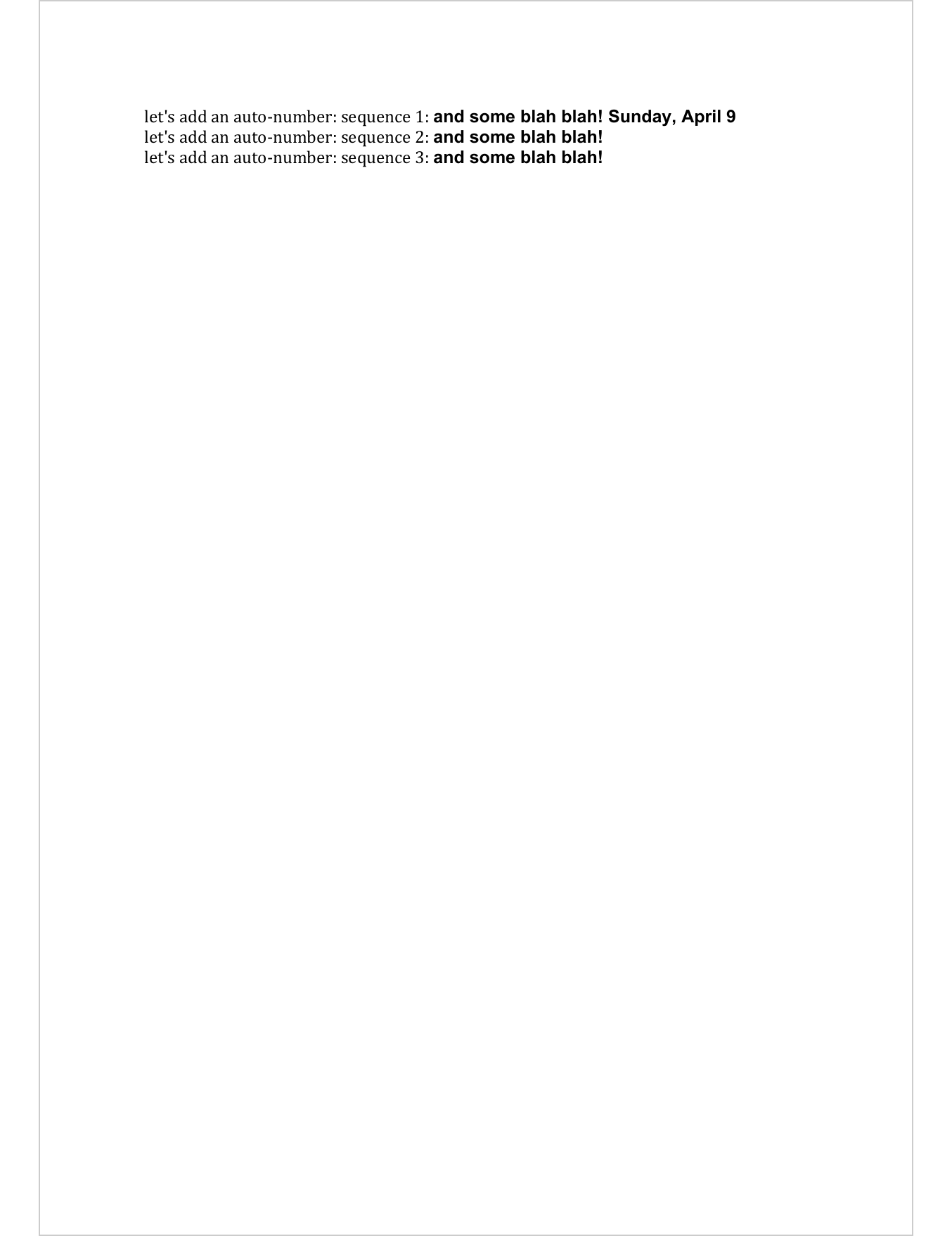
9.4 List of blocks
Function block_list enable to build a list of blocks of paragraphs. The function is to be used when adding formatted paragraphs into a Word document or a PowerPoint presentation.
b_par <- fpar(
ftext("How are you tody? ", prop = normal_font ),
ftext("- not too bad", prop = bold_font ),
fp_p = fp_par(text.align = "right", padding.top = 10))
Hello World, how you?
How are you tody? - not too bad
Here is an example with Word:
read_docx() |>
body_add_blocks(block_list(a_par, b_par)) |>
print(target = "static/reports/example_block_list_1.docx")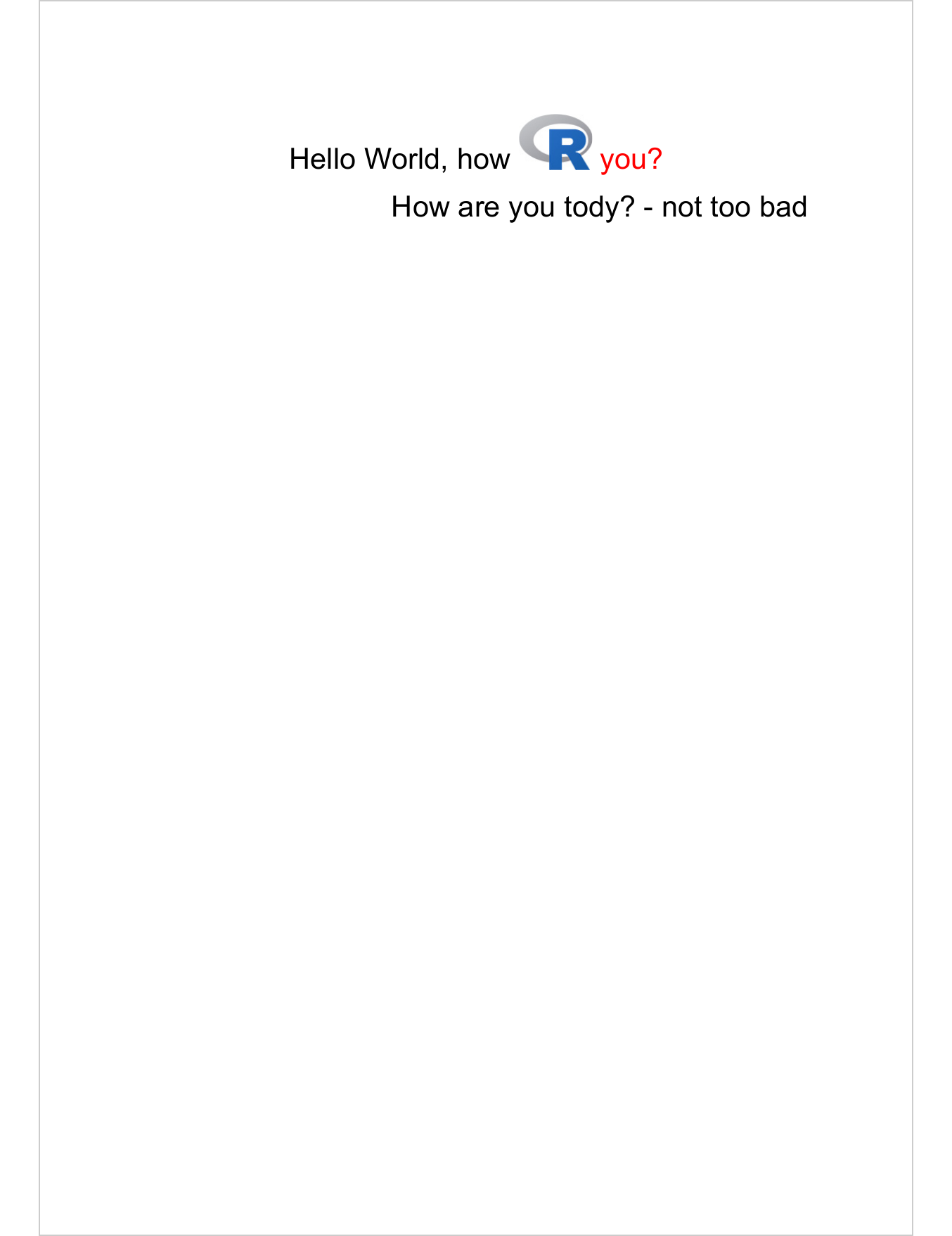
The example below show how to use it with ph_with method for PowerPoint production.
These objects can also in this context be formatted as unordered lists, see
Multiple paragraphs.
fpt_blue_bold <- fp_text(color = "#006699", bold = TRUE, font.size = 30)
fpt_red_italic <- fp_text(color = "#C32900", italic = TRUE, font.size = 30)
value <- block_list(
fpar(ftext("hello world", fpt_blue_bold)),
fpar(ftext("hello", fpt_blue_bold), " ",
ftext("world", fpt_red_italic)),
fpar(
ftext("blah blah blah", fpt_red_italic)))
doc <- read_pptx()
doc <- add_slide(doc)
doc <- ph_with(doc, value, location = ph_location_type(type = "body"))
print(doc, target = "static/reports/example_block_list_2.pptx")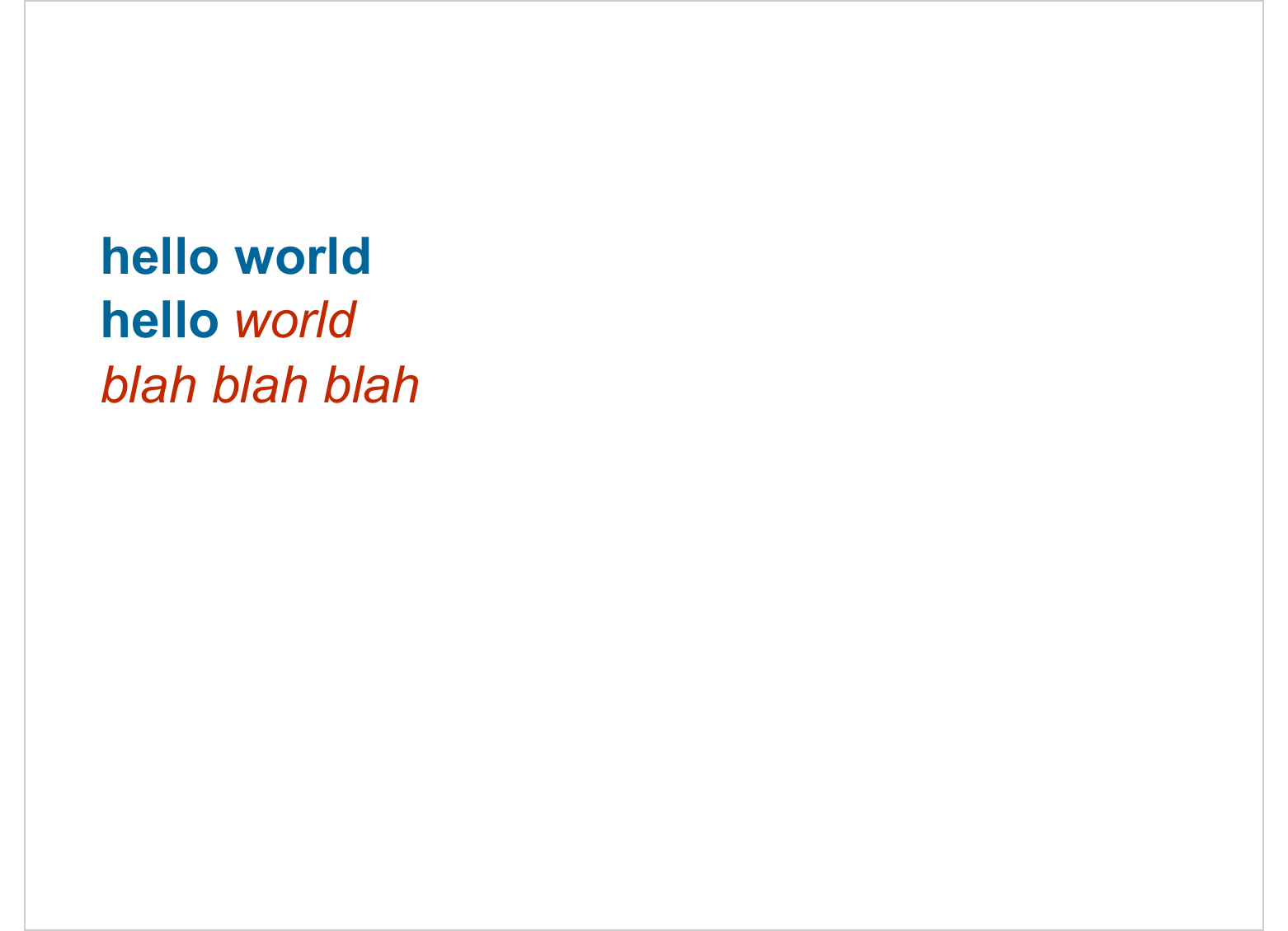
9.5 R plot
plot_instris a simple wrapper to capture plot instructions that will be executed and copied in a document. The function enable usage of any R plot with argument code. Wrap your code between curly bracket if more than a single expression.
The function does not handle multi plot instructions.
anyplot <- plot_instr(code = {
barplot(1:5, col = 2:6)
title(main = "rha la la")
})
doc <- read_pptx()
doc <- add_slide(doc)
doc <- ph_with(
doc, anyplot,
location = ph_location_fullsize(),
bg = "#00000066", pointsize = 12)
print(doc, target = "static/reports/example_anyplot_1.pptx")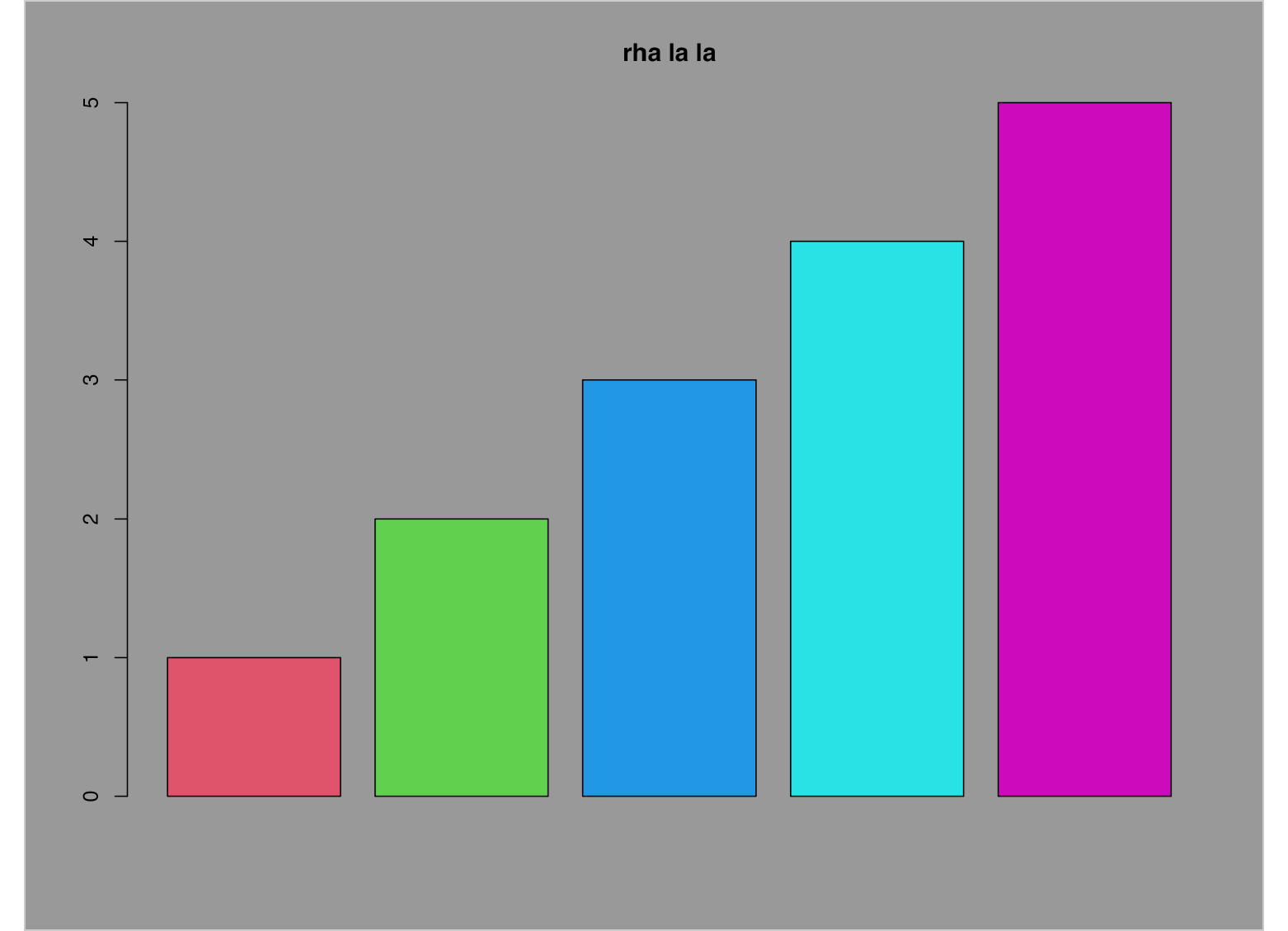
doc <- read_docx()
doc <- body_add(doc, anyplot, width = 5, height = 4)
print(doc, target = "static/reports/example_anyplot_2.docx")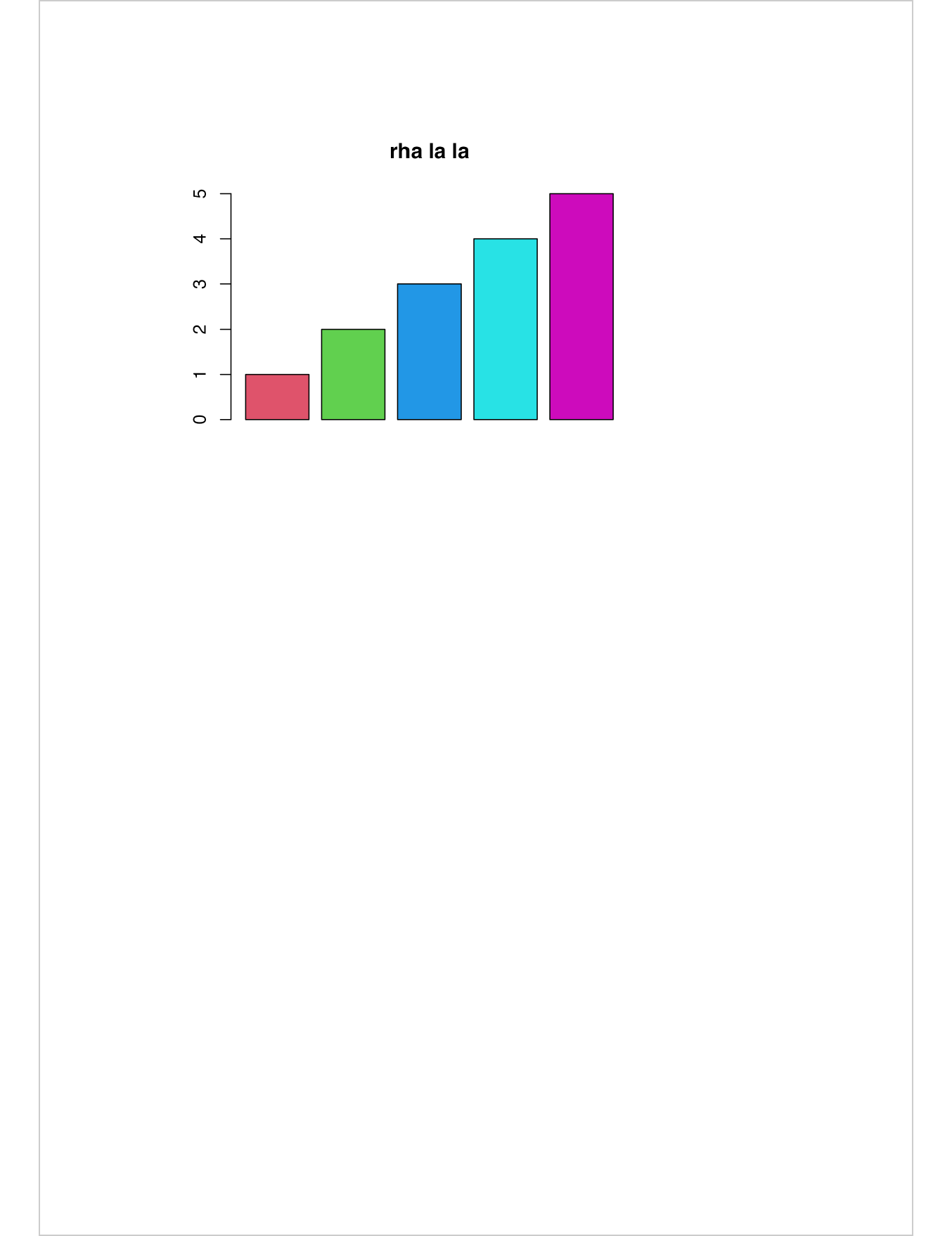
9.6 Empty content
The object returned by the empty_content function allows you to add empty content to a slide. This comes in handy when presentation elements are added or updated, but you want to leave the user a place where they can write things manually.
doc <- read_pptx()
doc <- add_slide(doc, layout = "Two Content")
doc <- ph_with(x = doc, value = empty_content(), location = ph_location_left() )
doc <- ph_with(x = doc, value = anyplot, location = ph_location_right() )
print(doc, target = "static/reports/example_empty_content.pptx" )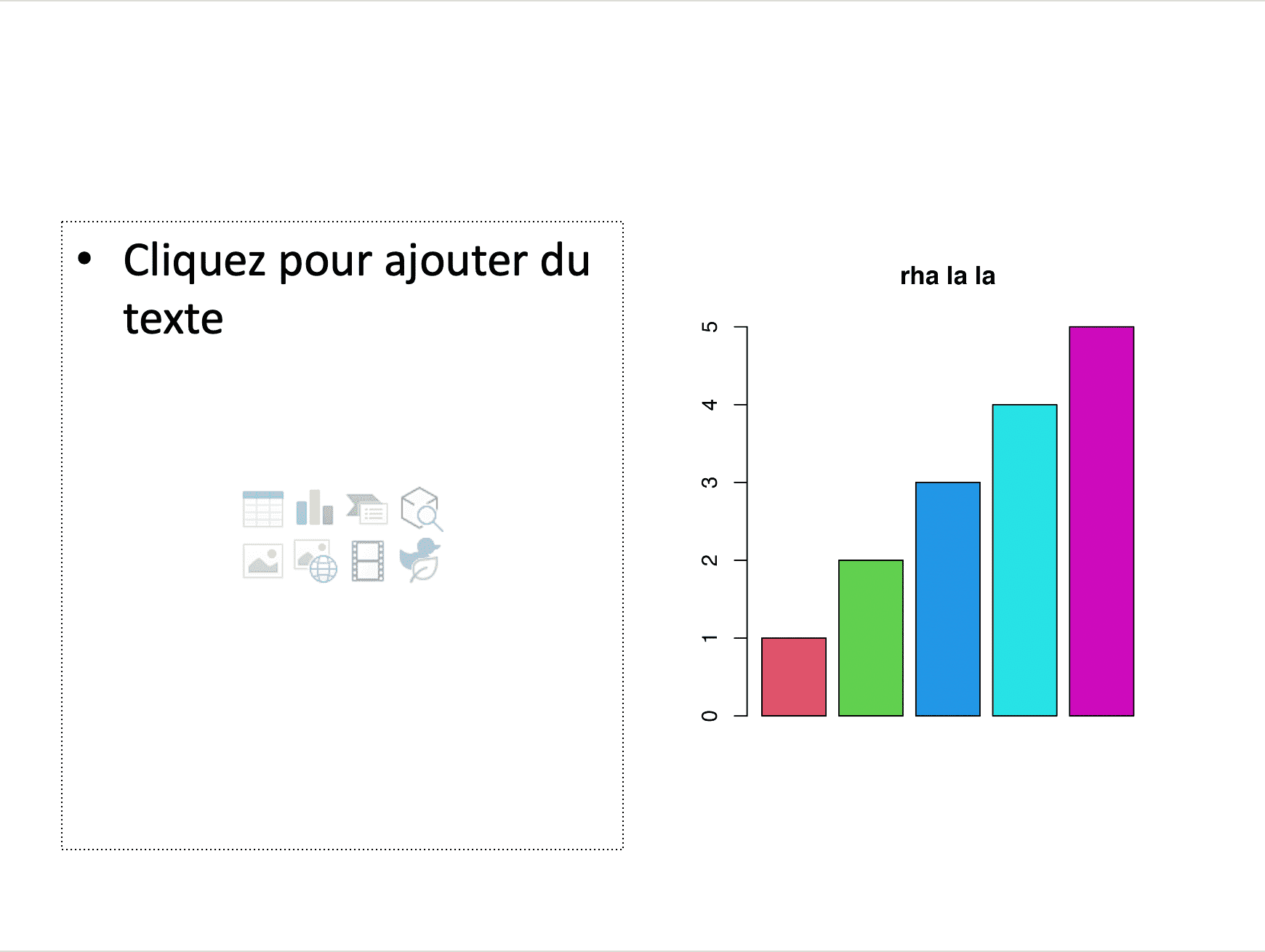
9.7 Simple list for PowerPoint
unordered_list() enable the creation of an unordered list of
text for PowerPoint presentations. Each text is associated with a
hierarchy level.
Text formatting of paragraphs can be customized with the argument style. If
you enter an object of type fp_text, the formatting will apply to all
paragraphs. If you enter a list of fp_text objects (one for each paragraph)
then each paragraph will be formatted with its associated style. By default, the
value is set to NULL which is interpreted as an indication not to apply
formatting.
ul <- unordered_list(
level_list = c(1, 2, 3),
str_list = c("Level1", "Level2", "Level1"),
style = list(
fp_text(color = "#C32900", font.size = 0),
fp_text(color = "#006699", font.size = 0),
fp_text(color = "#f2af00", font.size = 0)
))
doc <- read_pptx()
doc <- add_slide(doc)
doc <- ph_with(x = doc, value = ul, location = ph_location_type(type = "body") )
print(doc, target = "static/reports/example_unordered_list.pptx" )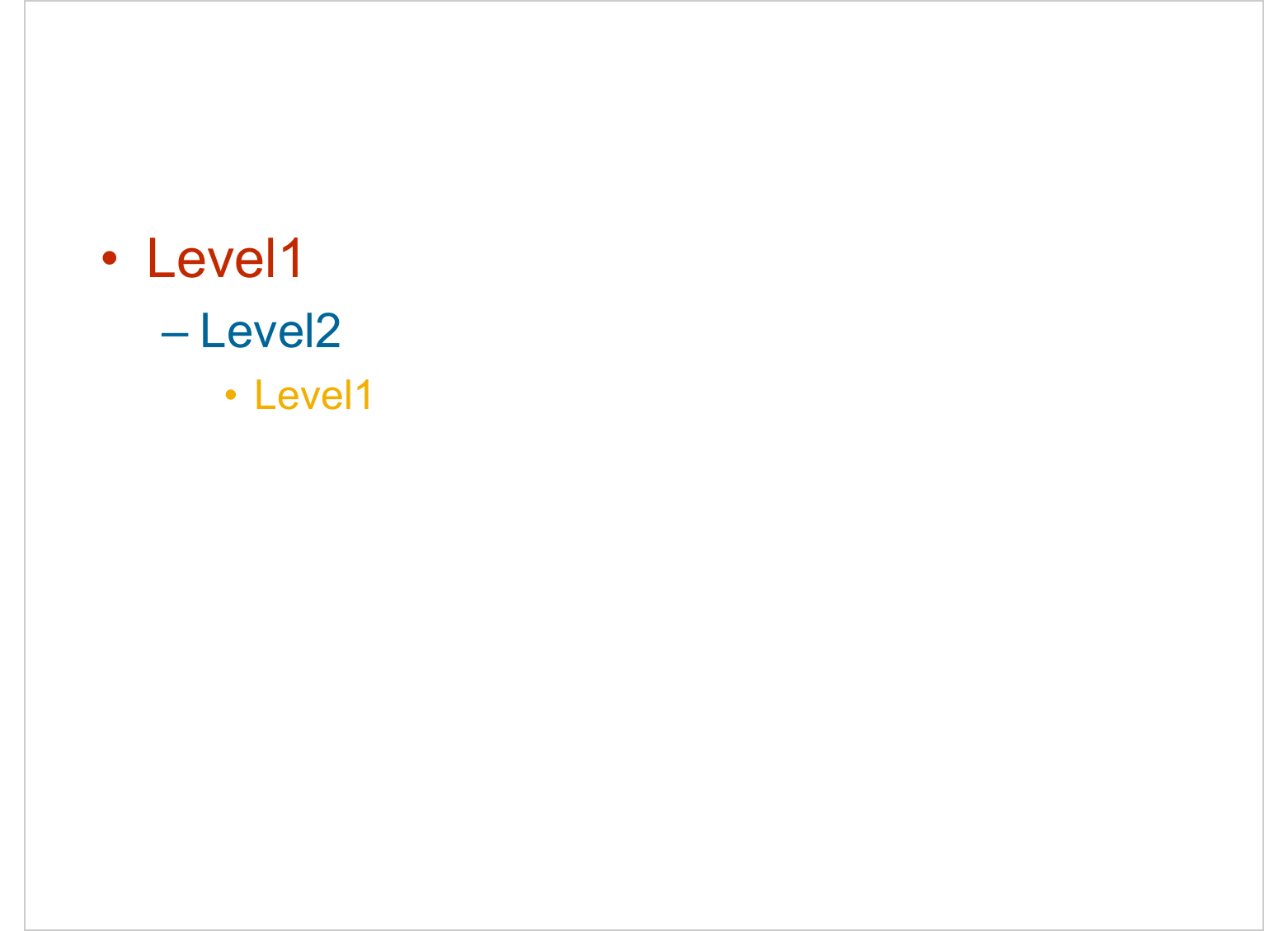
Note that the PowerPoint format does not support images in paragraphs.↩︎