Chapter 11 Charts with mschart
Package mschart lets R users to create Microsoft Office charts from data, and
then add title, legends, and annotations to the chart object.
The graph produced is a Microsoft graph, which means that it can be edited in your Microsoft software and that the underlying data are available.
The package will not allow you to make the same charts as with ggplot2. It allows only a subset of the charts possible with ‘Office Chart’. The package is often used to industrialize graphs that are then consumed and annotated by non-R users.
11.1 How to create a chart
Names of high level functions are all prefixed with ms_.
The following charts are the only available from all possible MS charts:
- barcharts:
ms_barchart() - line charts:
ms_linechart() - scatter plots:
ms_scatterchart() - area charts:
ms_areachart()
They all are producing a chart that can be quickly previewed with command:
print(the_chart, preview = TRUE)After the creation of the object, it can be customized
- by using options specific to the chart (with
chart_settings()), - by changing the options related to the axes (with
chart_ax_x()andchart_ax_y()), - by changing the options related to the labels (with
chart_data_labels()), - by changing the colors, line widths, … with functions
chart_labels_text()chart_data_fill()chart_data_line_style()chart_data_line_width()chart_data_size()chart_data_smooth()chart_data_stroke()chart_data_symbol()
- by changing the general theme with function
chart_theme(), - by changing the title labels with function
chart_labels().
11.2 Quick start
11.2.1 Call an high level function
We need to call an high level function (one of those starting with ms_). These functions accept the following arguments:
data: the data.frame containing the data to be plotted.x,y, the names of x and y columns.- eventually
group: a column name that contains the groups that will separate the data into distinct series. - eventually
labels: a column name that will be used as labels associated with the graphic elements. If more than a value, the first value is used for custom labels, the other columns will be written in the underlying ‘Microsoft Excel’ file so that users can manually choose these labels.
my_barchart <- ms_barchart(data = browser_data,
x = "browser", y = "value", group = "serie")11.2.2 Write charts in Microsoft documents
Let’s have a look at the result by sending it to a new PowerPoint presentation:
doc <- read_pptx()
doc <- add_slide(doc, layout = "Title and Content", master = "Office Theme")
doc <- ph_with(doc, value = my_barchart, location = ph_location_fullsize())
print(doc, target = "static/reports/barchart_01_stacked_powerpoint.pptx")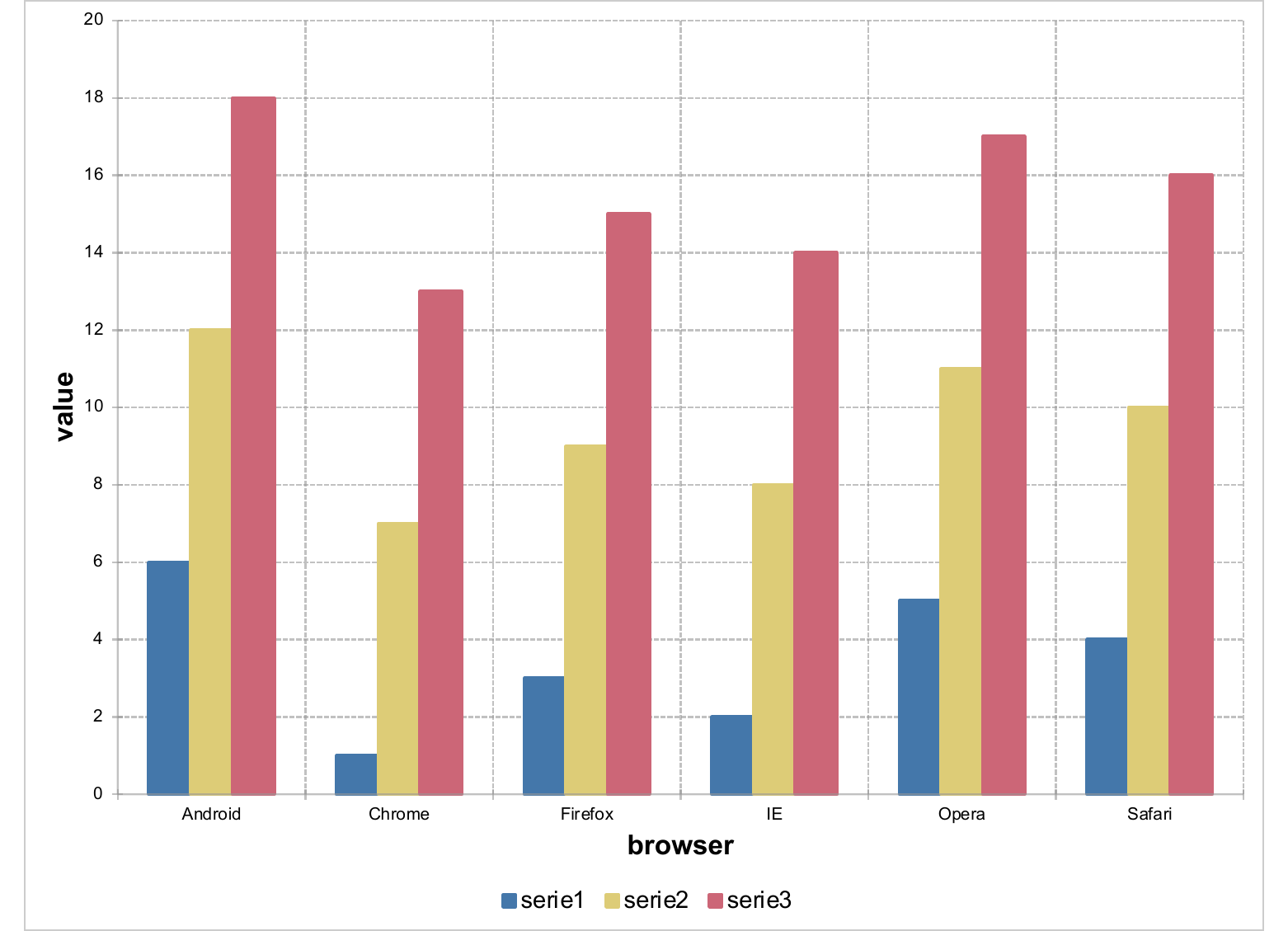
Note you can quickly preview the chart in a PowerPoint file by calling:
print(my_barchart, preview = "pptx")Or in a new Word document:
doc <- read_docx()
doc <- body_add_chart(doc, chart = my_barchart, style = "Normal")
print(doc, target = "static/reports/barchart_01_stacked_word.docx")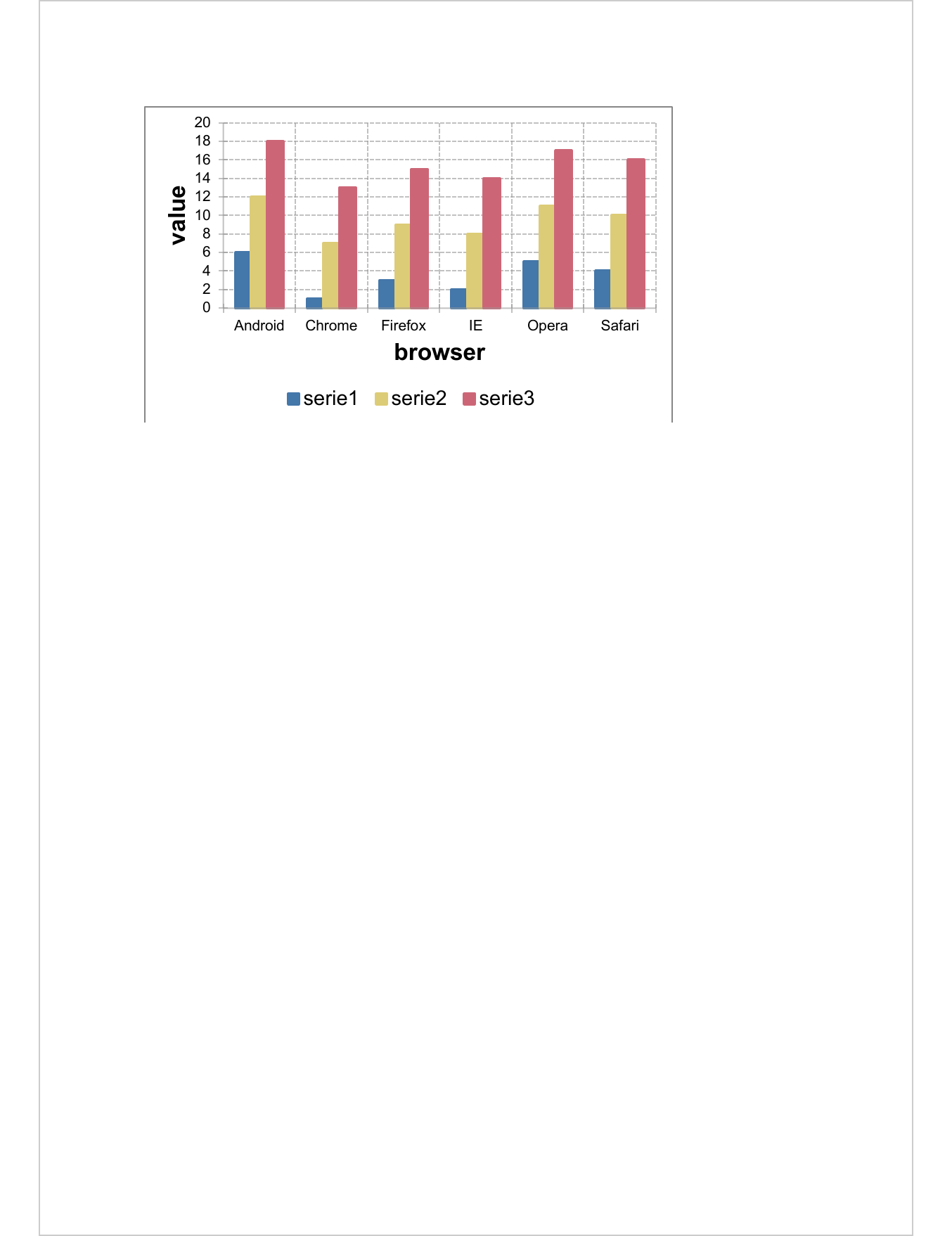
11.3 Customise charts
Charts are generated with default values. Options are available to change charts properties.
- Global chart settings can be specified with generic function
chart_settings(). Each type of chart has its own set of parameters.
The following code stacks the bars for each group.
my_barchart <- chart_settings( my_barchart, grouping = "stacked", gap_width = 50, overlap = 100 )- Axis properties are available with functions
chart_ax_x()andchart_ax_y():
my_barchart <- chart_ax_x(my_barchart, cross_between = 'between',
major_tick_mark = "in", minor_tick_mark = "none")
my_barchart <- chart_ax_y(my_barchart, num_fmt = "0.00", rotation = -90)- Titles (main title, axis labels) can be set with function
chart_labels():
my_barchart <- chart_labels(my_barchart, title = "A main title",
xlab = "x axis title", ylab = "y axis title")- Series visual settings can be customized with functions
chart_data_fill(),chart_data_stroke(),chart_data_size(),chart_data_symbol(),
chart_data_line_width(),chart_data_line_style()andchart_labels_text():
my_barchart <- chart_data_fill(my_barchart,
values = c(serie1 = "#003C63", serie2 = "#ED1F24", serie3 = "#F2AA00") )
my_barchart <- chart_data_stroke(my_barchart, values = "transparent" )doc <- read_pptx()
doc <- add_slide(doc, layout = "Title and Content", master = "Office Theme")
doc <- ph_with(doc, value = my_barchart, location = ph_location_fullsize())
print(doc, target = "static/reports/barchart_02_custom_powerpoint.pptx")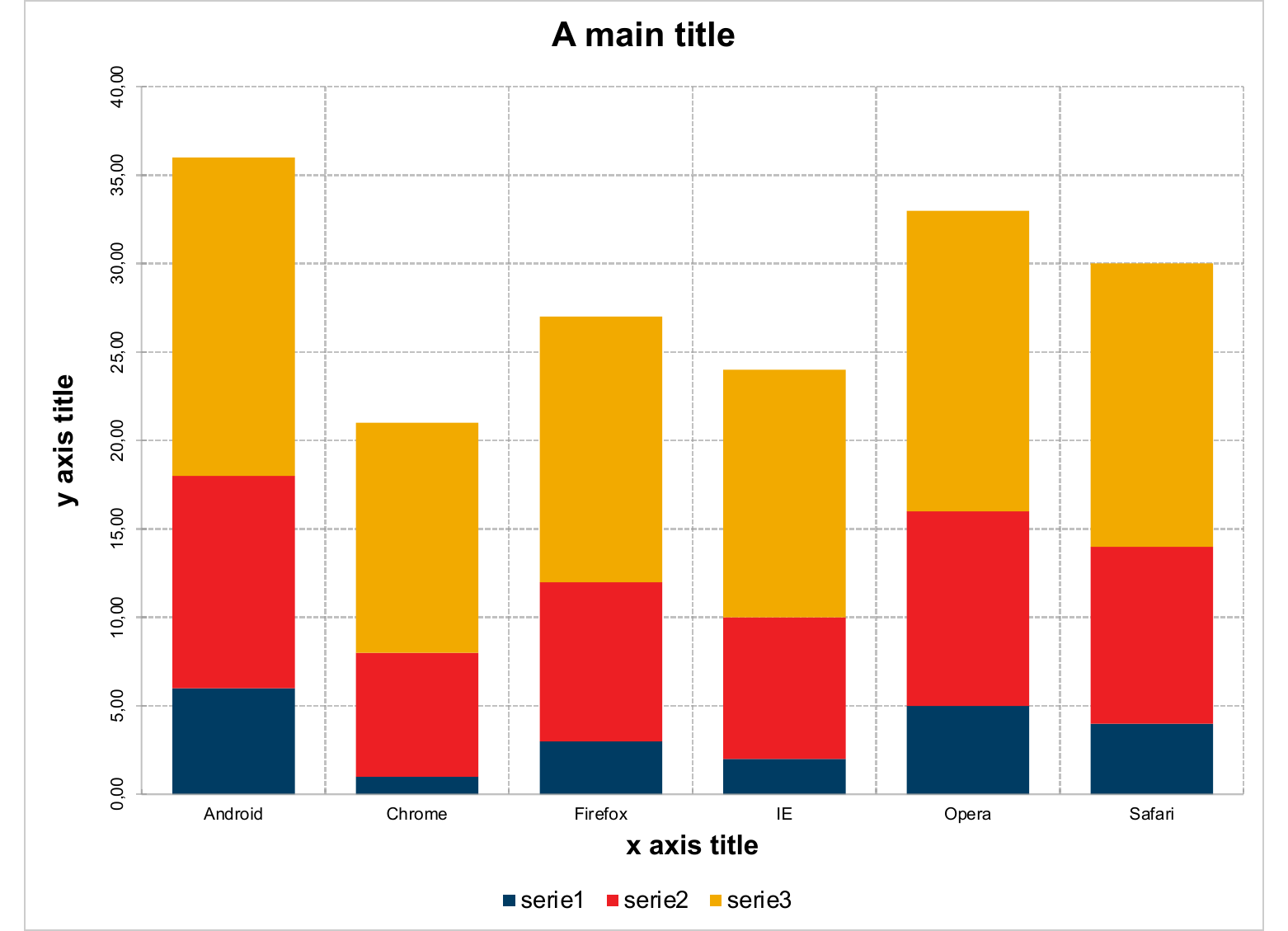
- Global visual settings (e.g. groups fill and stroke colours) can be customised
with functions
set_theme().
11.4 Chart settings
Chart settings are general options relative to the graphic layout, such as grouping options (stacked, clustered, etc.) or scatter plot style (markers only, lines and markers, etc.).
Chart settings can be changed with function chart_settings(), a generic
function, each type of chart has its own method. I encourage you to open the
documentation of the function which details the appropriate parameters for each
type of graph.
The following examples are illustrating usage of chart_settings with two different
chart types:
my_bc_01 <- ms_barchart(
data = browser_data, x = "browser", y = "value", group = "serie") |>
chart_settings( dir = "vertical", grouping = "stacked", overlap = 100 )
my_bc_02 <- ms_barchart(
data = browser_data, x = "browser", y = "value", group = "serie") |>
chart_settings( dir = "vertical", grouping = "clustered",
gap_width = 400, overlap = -100 )
my_sc_01 <- ms_scatterchart(
data = mtcars, x = "disp", y = "drat") |>
chart_settings(scatterstyle = "marker")
my_sc_02 <- ms_scatterchart(
data = mtcars, x = "disp", y = "drat") |>
chart_settings(scatterstyle = "lineMarker")layout <- "Title and Content"
master <- "Office Theme"
read_pptx() |>
add_slide(layout, master) |>
ph_with(my_bc_01, location = ph_location_fullsize()) |>
add_slide(layout, master) |>
ph_with(my_bc_02, location = ph_location_fullsize()) |>
add_slide(layout, master) |>
ph_with(my_sc_01, location = ph_location_fullsize()) |>
add_slide(layout, master) |>
ph_with(my_sc_02, location = ph_location_fullsize()) |>
print(target = "static/reports/chart_settings_01.pptx")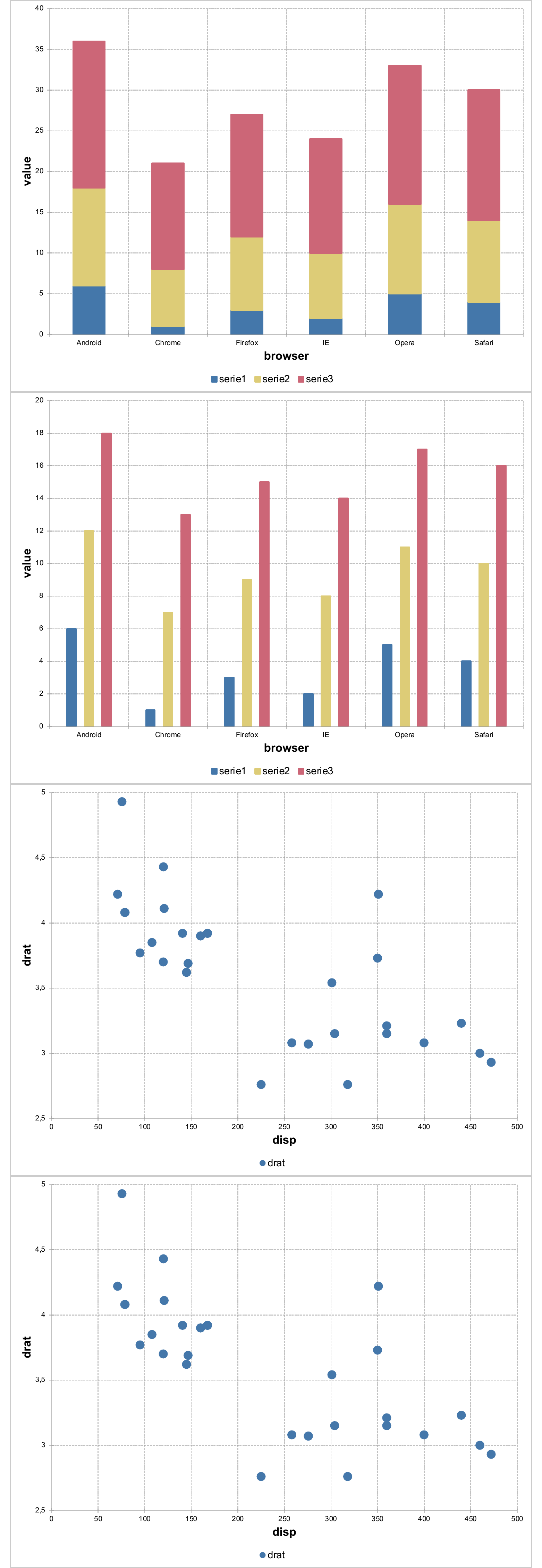
As bar charts can be complex to configure, helper function barchart_options() is provided.
11.5 Theme
A theme is a set of parameters (i.e. colors, fonts) that can be applied to a chart.
As for ggplot objects, a theme is controling the appearance of non-data
components of the plot.
Let’s first create a chart:
my_bc <- ms_barchart(
data = browser_data, x = "browser", y = "value", group = "serie") |>
as_bar_stack( ) |>
chart_labels(title = "Title example", xlab = "x label", ylab = "y label")… and add that chart in a PowerPoint file with ‘officer’:
doc <- read_pptx()
doc <- add_slide(doc, layout = "Title and Content", master = "Office Theme")
doc <- ph_with(doc, value = my_bc, location = ph_location_fullsize())
print(doc, target = "static/reports/theme_00.pptx")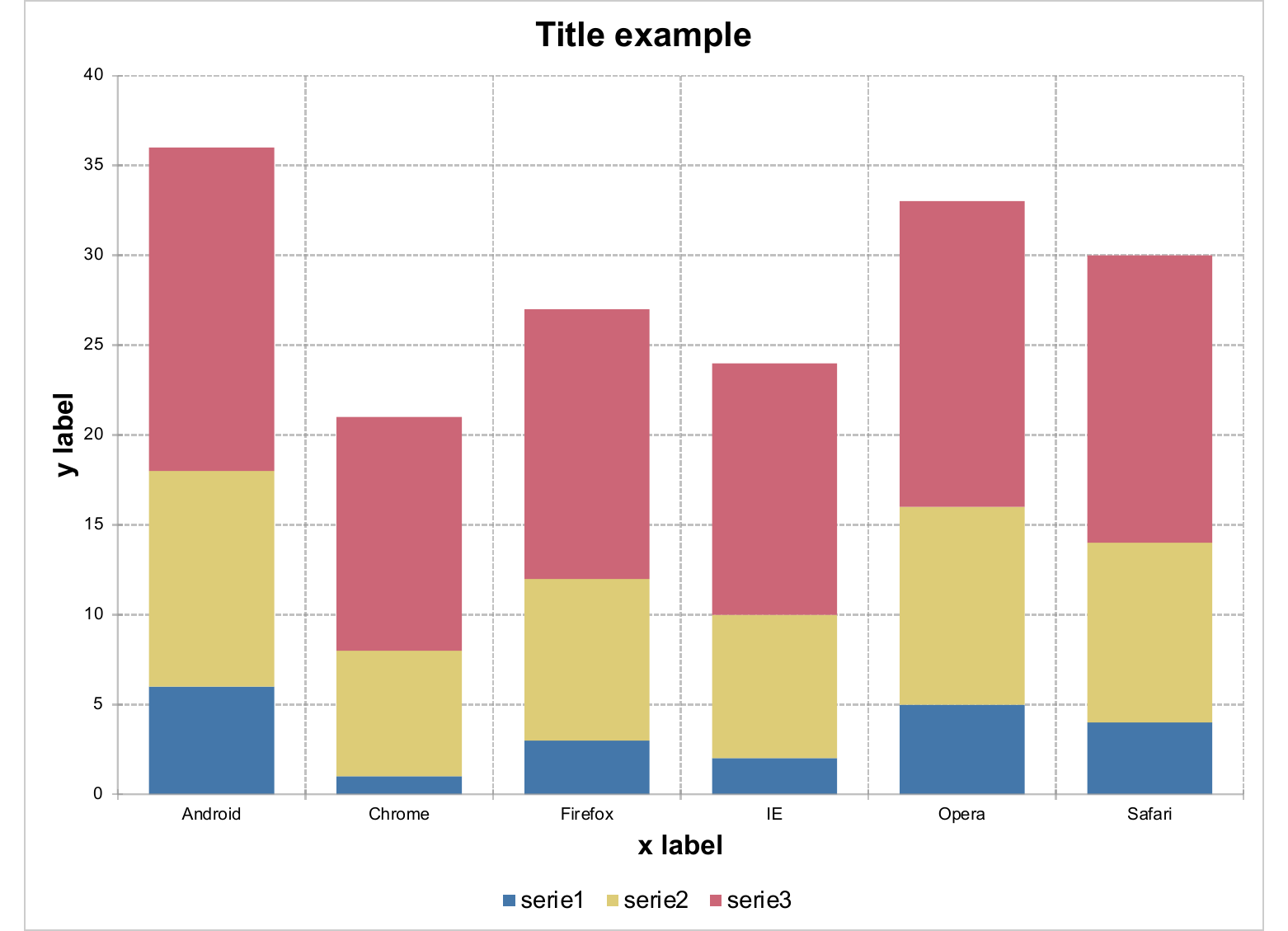
mschart is providing an interface to themes with function set_theme(). This function is
using an object produced by mschart_theme(). The following are the supported arguments
of the function:
- axis_text
- axis_text_x
- axis_text_y
- axis_ticks
- axis_ticks_x
- axis_ticks_y
- axis_title
- axis_title_x
- axis_title_y
- date_fmt
- double_fmt
- grid_major_line
- grid_major_line_x
- grid_major_line_y
- grid_minor_line
- grid_minor_line_x
- grid_minor_line_y
- integer_fmt
- legend_position
- legend_text
- main_title
- str_fmt
- table_text
- title_rot
- title_x_rot
- title_y_rot
mytheme <- mschart_theme(
axis_title = fp_text(color = "#0D6797", font.size = 20, italic = TRUE),
main_title = fp_text(color = "#0D6797", font.size = 24, bold = TRUE),
grid_major_line = fp_border(color = "#AA9961", style = "dashed"),
axis_ticks = fp_border(color = "#AA9961")
)
my_bc <- set_theme(my_bc, mytheme)doc <- read_pptx()
doc <- add_slide(doc, layout = "Title and Content", master = "Office Theme")
doc <- ph_with(doc, value = my_bc, location = ph_location_fullsize())
print(doc, target = "static/reports/theme_01.pptx")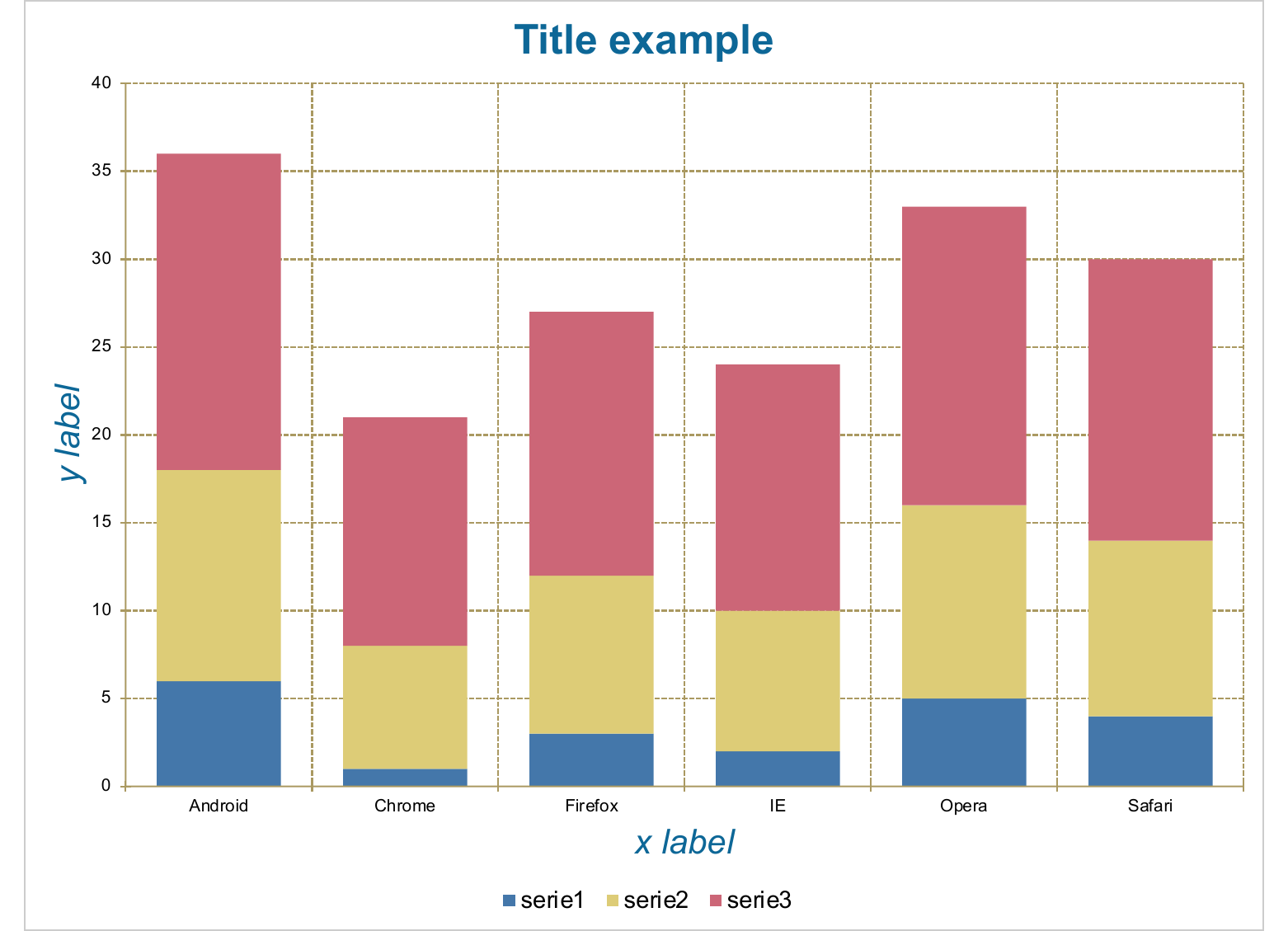
Some elements are inheriting properties from other theme elements.
For example, axis_title_x and
axis_title_y inherit from axis_title and are all expecting a
fp_text;
grid_major_line_x and grid_major_line_y inherit from grid_major_line and are
all expecting a fp_border.
An helper function is provided to allow modifications of elements of the chart theme:
my_bc <- chart_theme( x = my_bc,
axis_title_x = fp_text(color = "red", font.size = 11),
main_title = fp_text(color = "red", font.size = 15),
legend_position = "t" )doc <- read_pptx()
doc <- add_slide(doc, layout = "Title and Content", master = "Office Theme")
doc <- ph_with(doc, value = my_bc, location = ph_location_fullsize())
print(doc, target = "static/reports/theme_02.pptx")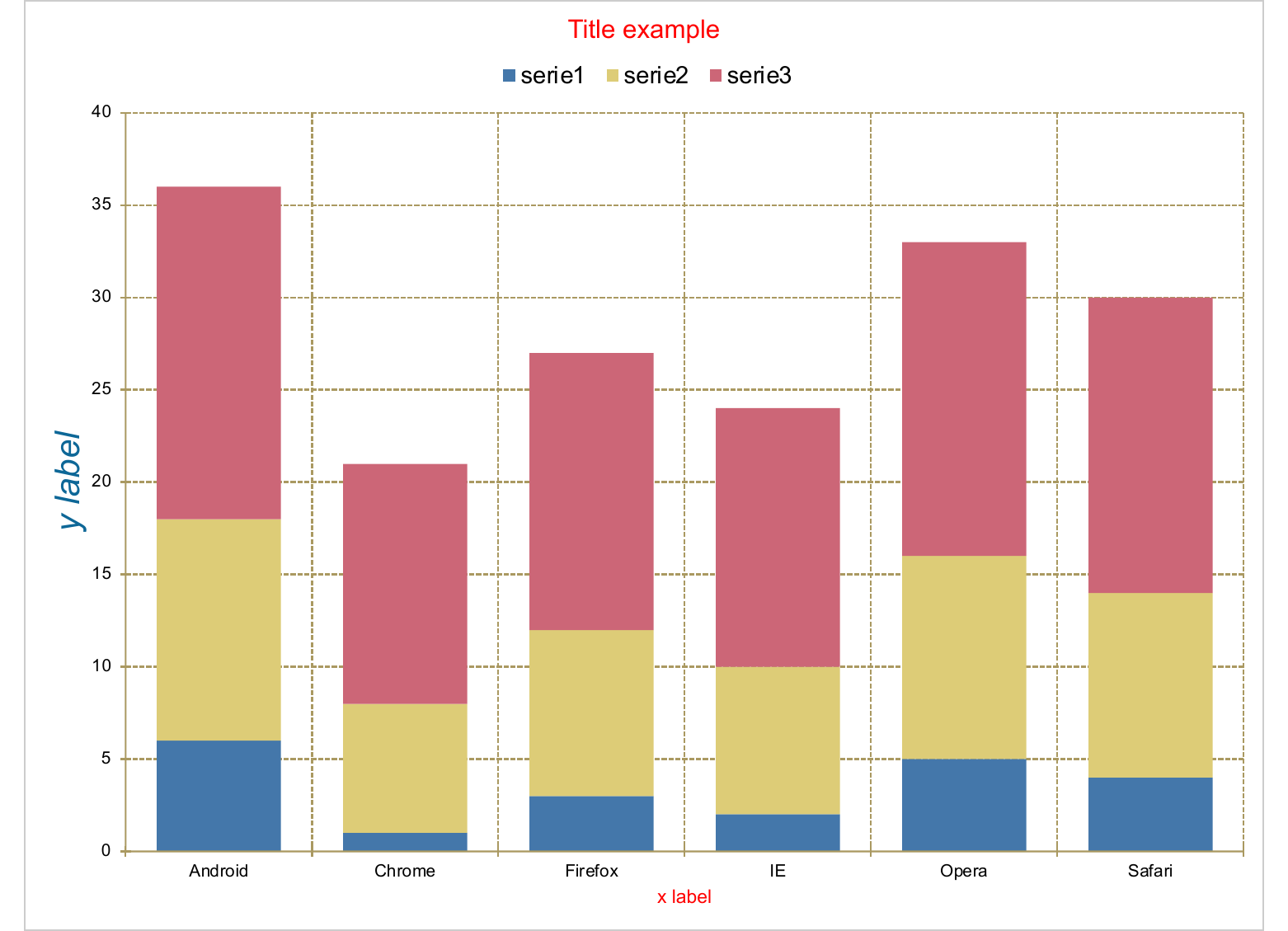
11.6 Bar charts
Bar charts illustrate comparisons among individual items. In a bar chart, the categories are typically organized along the vertical axis, and the values along the horizontal axis.
11.6.1 grouped bars
my_barchart_01 <- ms_barchart(
data = browser_data, x = "browser",
y = "value", group = "serie"
)
doc <- read_pptx()
doc <- add_slide(doc, layout = "Title and Content", master = "Office Theme")
doc <- ph_with(doc, value = my_barchart_01, location = ph_location_fullsize())
print(doc, target = "static/reports/gallery_bar_01.pptx")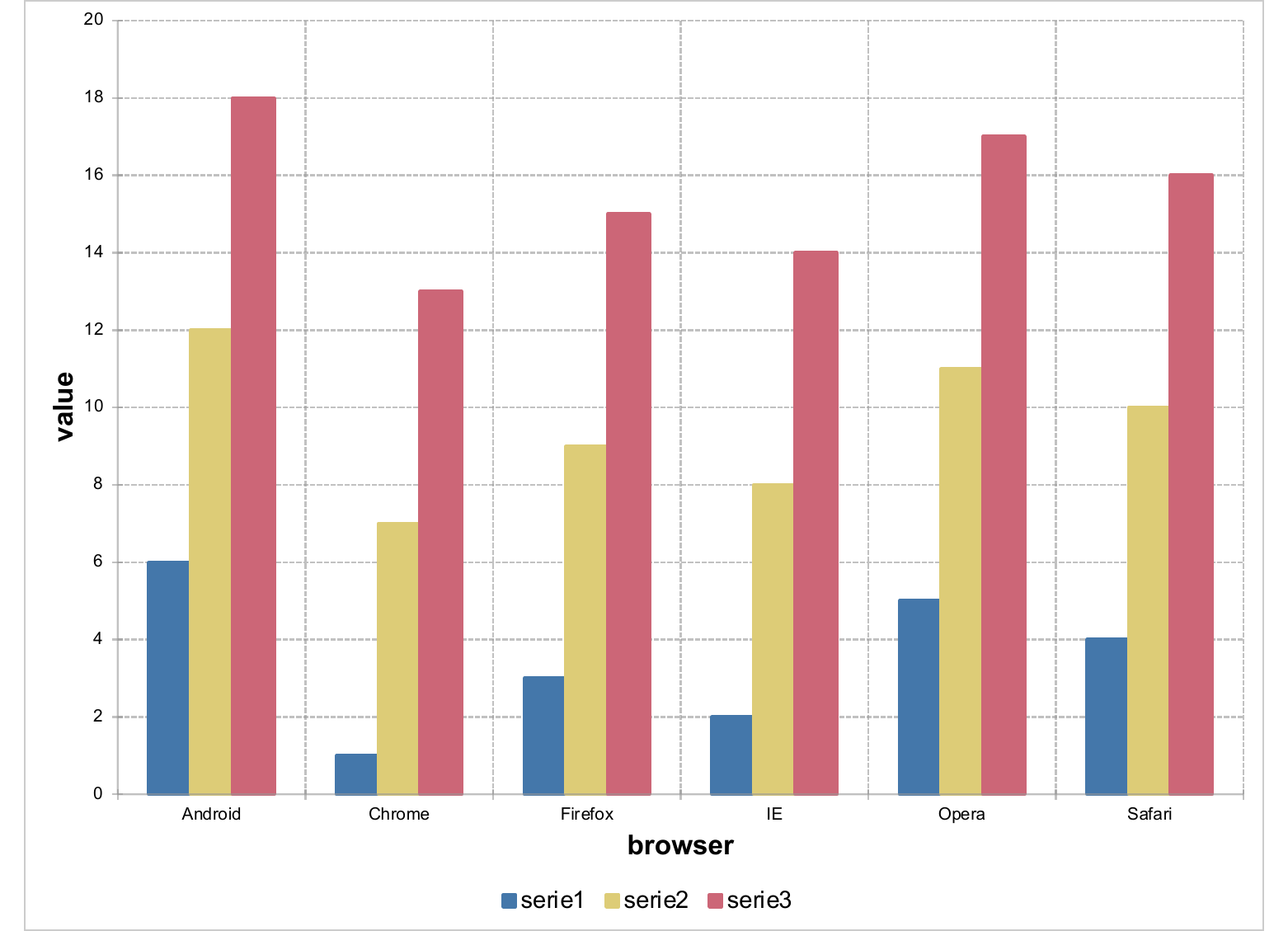
11.6.2 vertical stacked bars
as_bar_stack() is an helper function.
my_barchart_02 <- as_bar_stack(my_barchart_01)
doc <- read_pptx()
doc <- add_slide(doc, layout = "Title and Content", master = "Office Theme")
doc <- ph_with(doc, value = my_barchart_02, location = ph_location_fullsize())
print(doc, target = "static/reports/gallery_bar_02.pptx")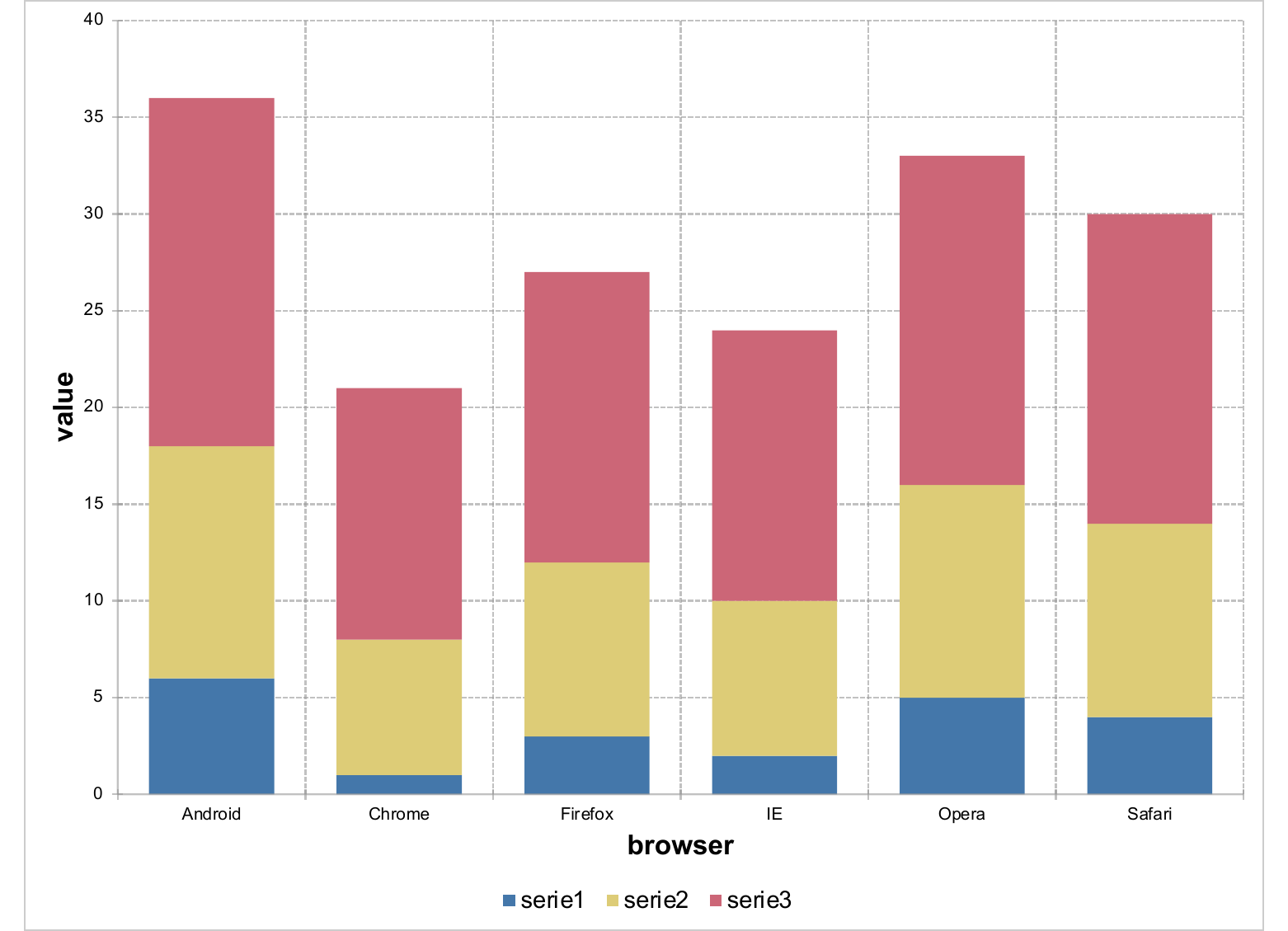
11.6.3 horizontal stacked bars
- Values
my_barchart_03 <- as_bar_stack(my_barchart_01, dir = "horizontal")
doc <- read_pptx()
doc <- add_slide(doc, layout = "Title and Content", master = "Office Theme")
doc <- ph_with(doc, value = my_barchart_03, location = ph_location_fullsize())
print(doc, target = "static/reports/gallery_bar_03.pptx")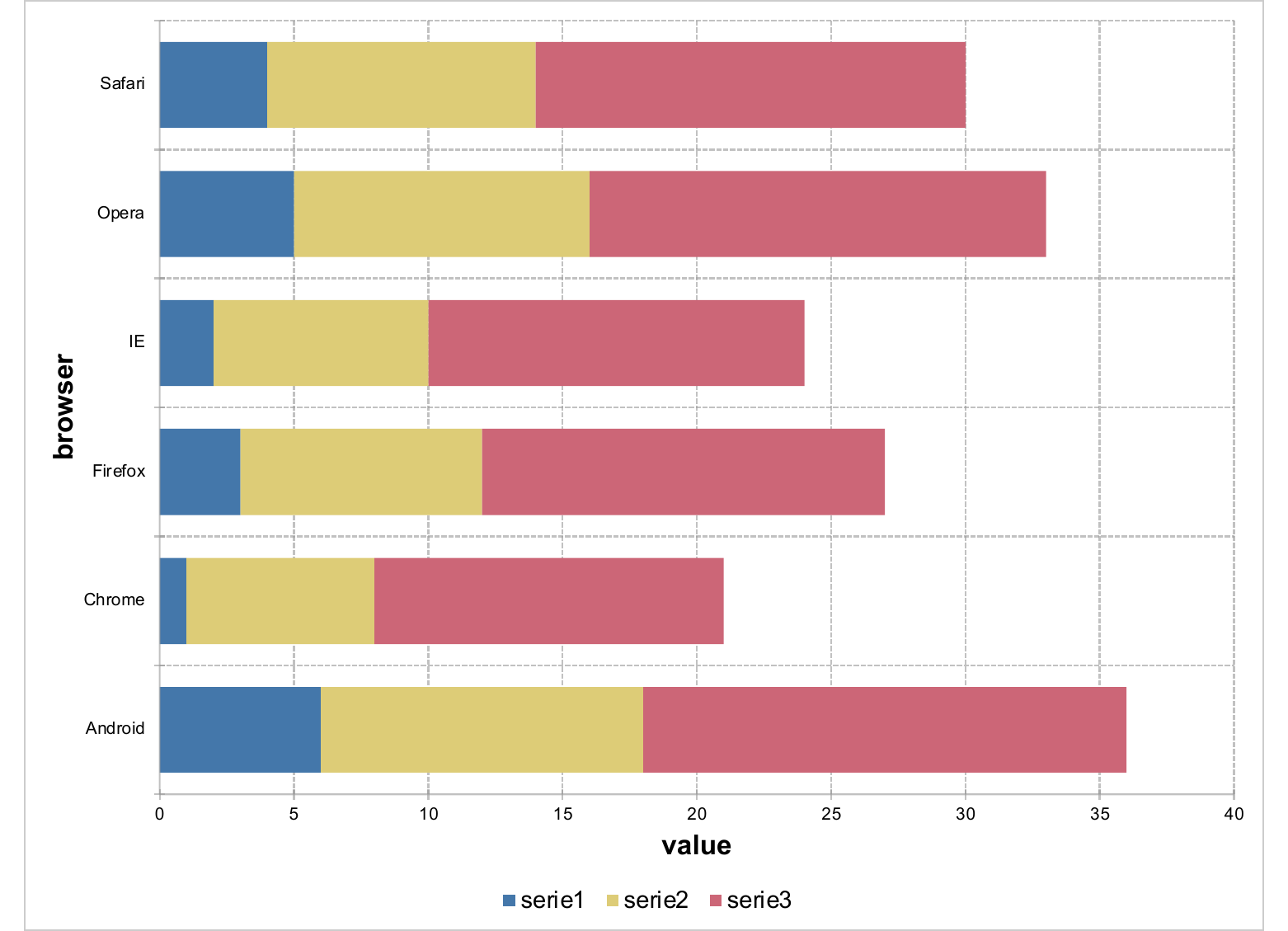
- Percent
my_barchart_04 <- as_bar_stack(my_barchart_01, dir = "horizontal",
percent = TRUE)
doc <- read_pptx()
doc <- add_slide(doc, layout = "Title and Content", master = "Office Theme")
doc <- ph_with(doc, value = my_barchart_04, location = ph_location_fullsize())
print(doc, target = "static/reports/gallery_bar_04.pptx")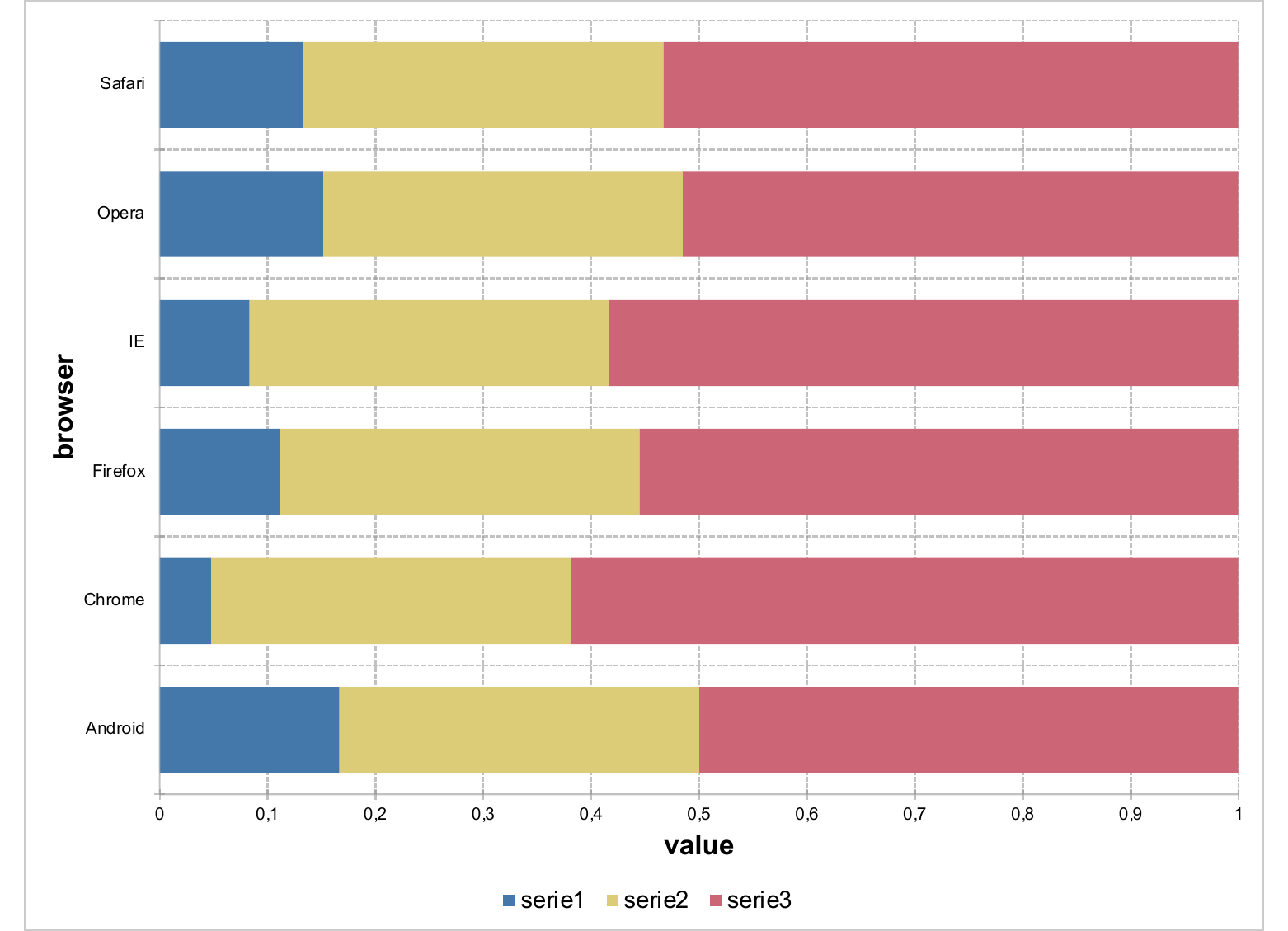
11.7 Line charts
In a line chart, category data is on x axis, and value data is on the y axis. Line charts can show continuous data over time on an evenly scaled axis.
data <- data.frame(
supp = factor(rep(c("OJ", "VC"), each = 3), levels = c("OJ", "VC")),
dose = factor(rep(c("low", "medium", "high"), 2), levels = c("low", "medium", "high")),
length = c(13.23, 22.7, 26.06, 7.98, 16.77, 26.14),
stringsAsFactors = FALSE)
lc_01 <- ms_linechart(data = data, x = "dose", y = "length", group = "supp")
doc <- read_pptx()
doc <- add_slide(doc, layout = "Title and Content", master = "Office Theme")
doc <- ph_with(doc, value = lc_01, location = ph_location_fullsize())
print(doc, target = "static/reports/gallery_line_01.pptx")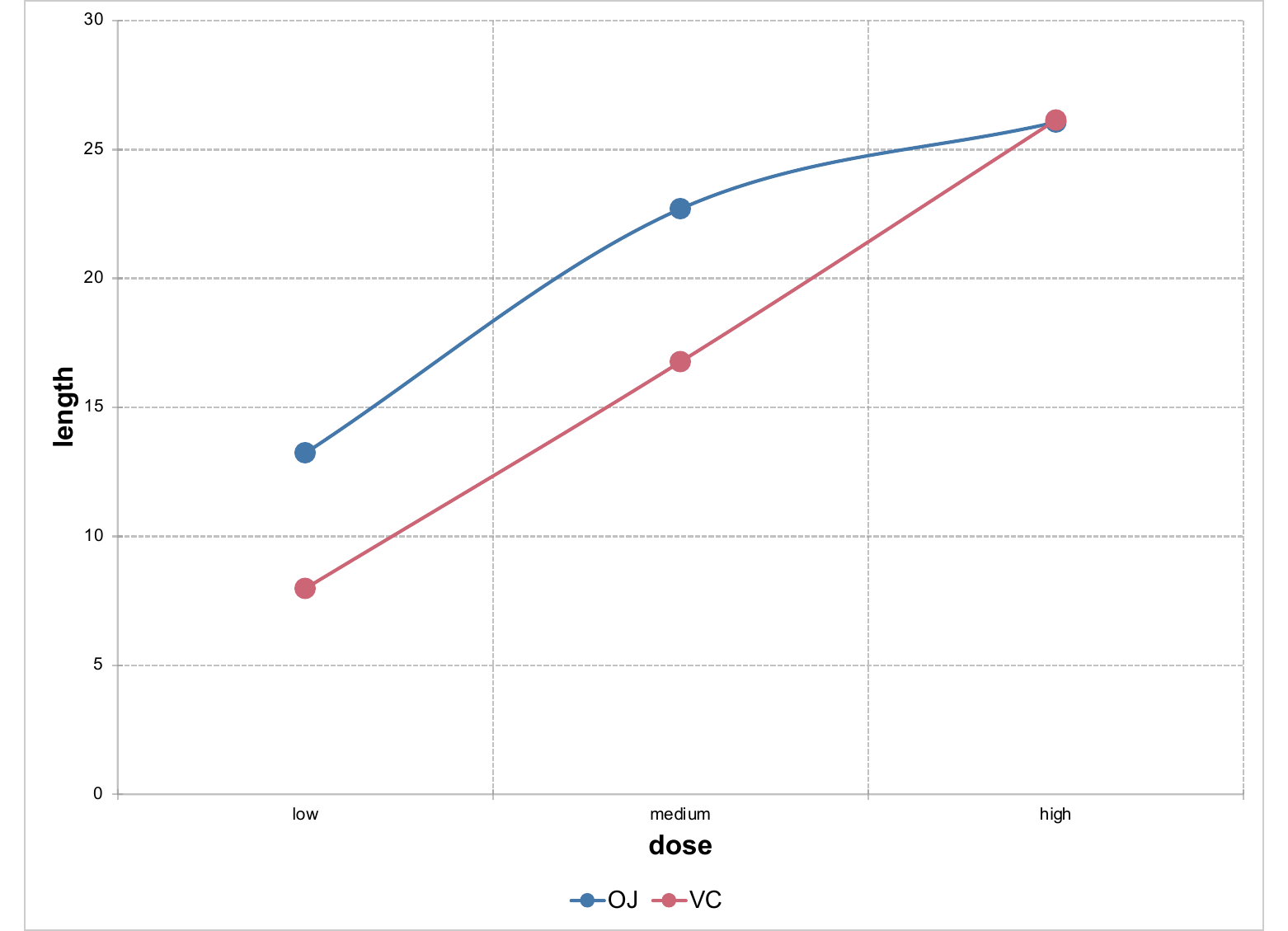
11.7.1 With dates
Auto detection of dates is not yet implemented, sorry. You will need to specify the num_fmt argument.
lc_02 <- ms_linechart(data = browser_ts, x = "date",
y = "freq", group = "browser")
lc_02 <- chart_ax_x(lc_02, num_fmt = "m/d/yy")
doc <- read_pptx()
doc <- add_slide(doc, layout = "Title and Content", master = "Office Theme")
doc <- ph_with(doc, value = lc_02, location = ph_location_fullsize())
print(doc, target = "static/reports/gallery_line_02.pptx")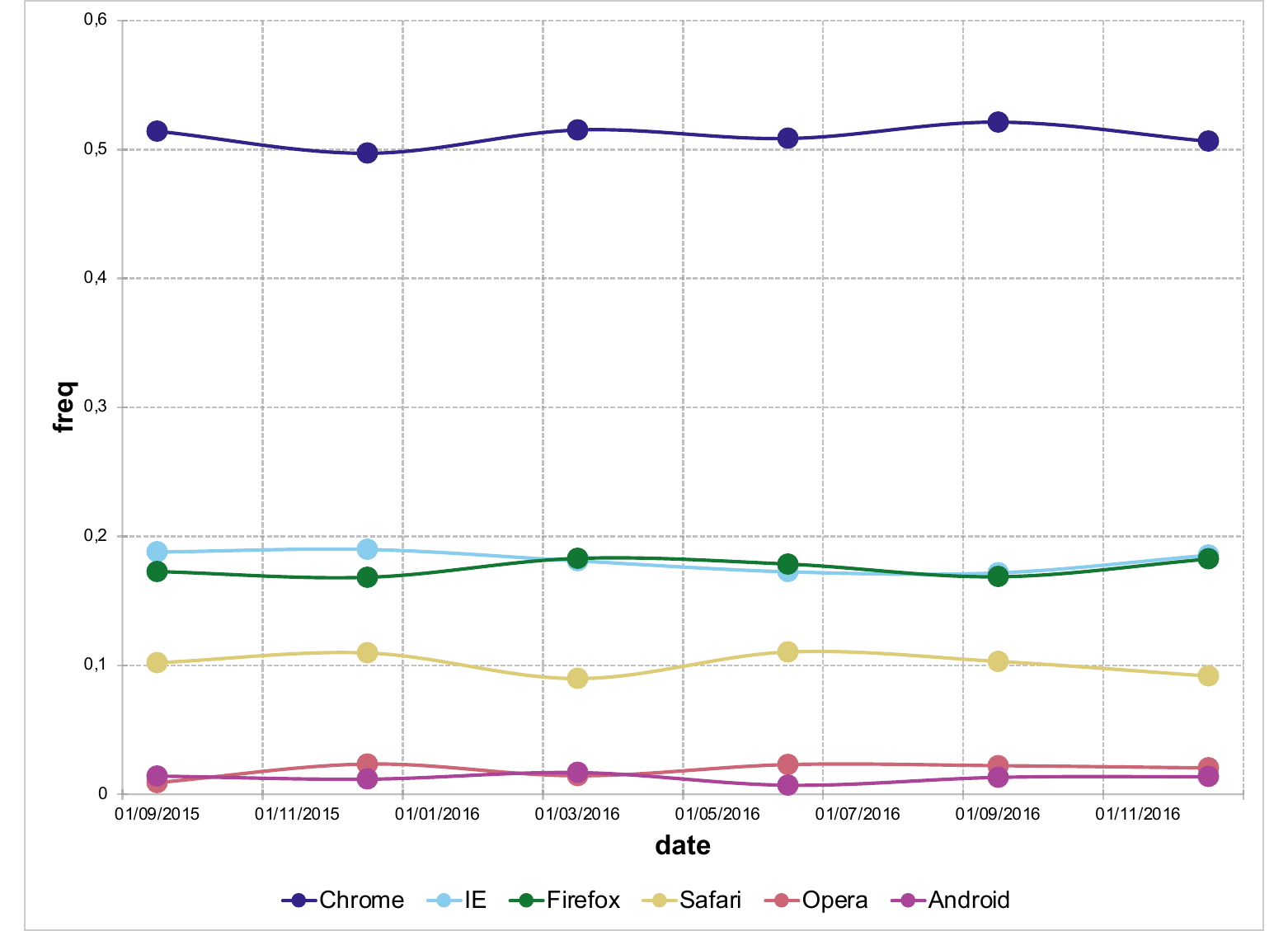
11.7.2 Smoothed lines
It’s easy to smooth a line (or all lines) by using chart_data_smooth().
linec <- ms_linechart(data = iris, x = "Sepal.Length", y = "Sepal.Width",
group = "Species")
linec_smooth <- chart_data_smooth(linec,
values = c(virginica = 1, versicolor = 0, setosa = 0) )
doc <- read_pptx()
doc <- add_slide(doc, layout = "Title and Content", master = "Office Theme")
doc <- ph_with(doc, value = linec_smooth, location = ph_location_fullsize())
print(doc, target = "static/reports/gallery_line_04.pptx")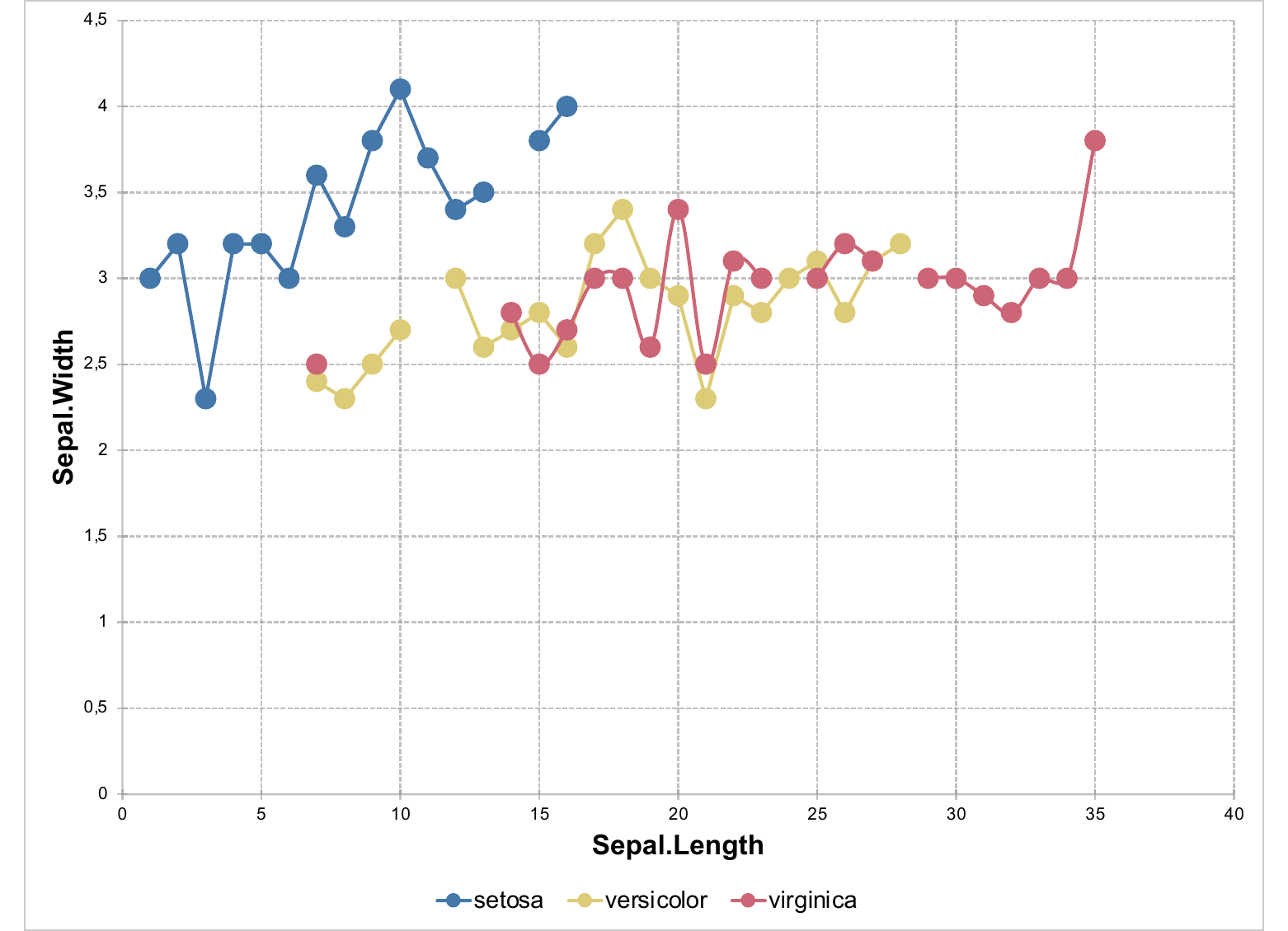
11.8 Area chats
Area charts can be used to plot change over time and draw attention to the total value across a trend. By showing the sum of the plotted values, an area chart also shows the relationship of parts to a whole.
ac_01 <- ms_areachart(data = data, x = "dose",
y = "length", group = "supp")
doc <- read_pptx()
doc <- add_slide(doc, layout = "Title and Content", master = "Office Theme")
doc <- ph_with(doc, value = ac_01, location = ph_location_fullsize())
print(doc, target = "static/reports/gallery_area_01.pptx")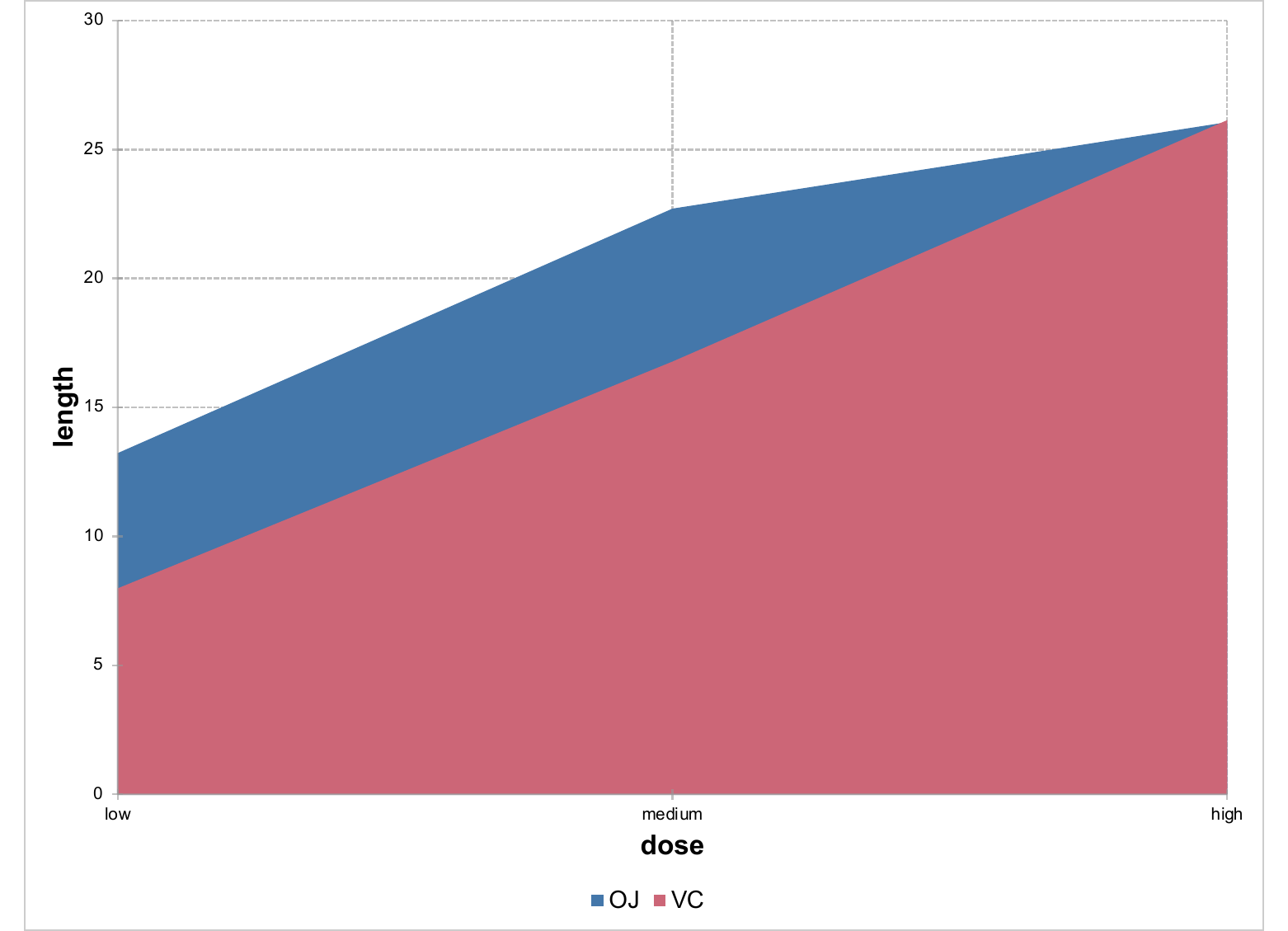
If using an x axis with date values, you will have to set a format with parameter
num_fmt (with “m/d/yy” for example) in a call to chart_ax_x.
ac_02 <- ms_areachart(data = browser_ts, x = "date",
y = "freq", group = "browser")
ac_02 <- chart_settings(ac_02, grouping = "percentStacked")
ac_02 <- chart_ax_x(ac_02, cross_between = "midCat", num_fmt = "m/d/yy")
doc <- read_pptx()
doc <- add_slide(doc, layout = "Title and Content", master = "Office Theme")
doc <- ph_with(doc, value = ac_02, location = ph_location_fullsize())
print(doc, target = "static/reports/gallery_area_02.pptx")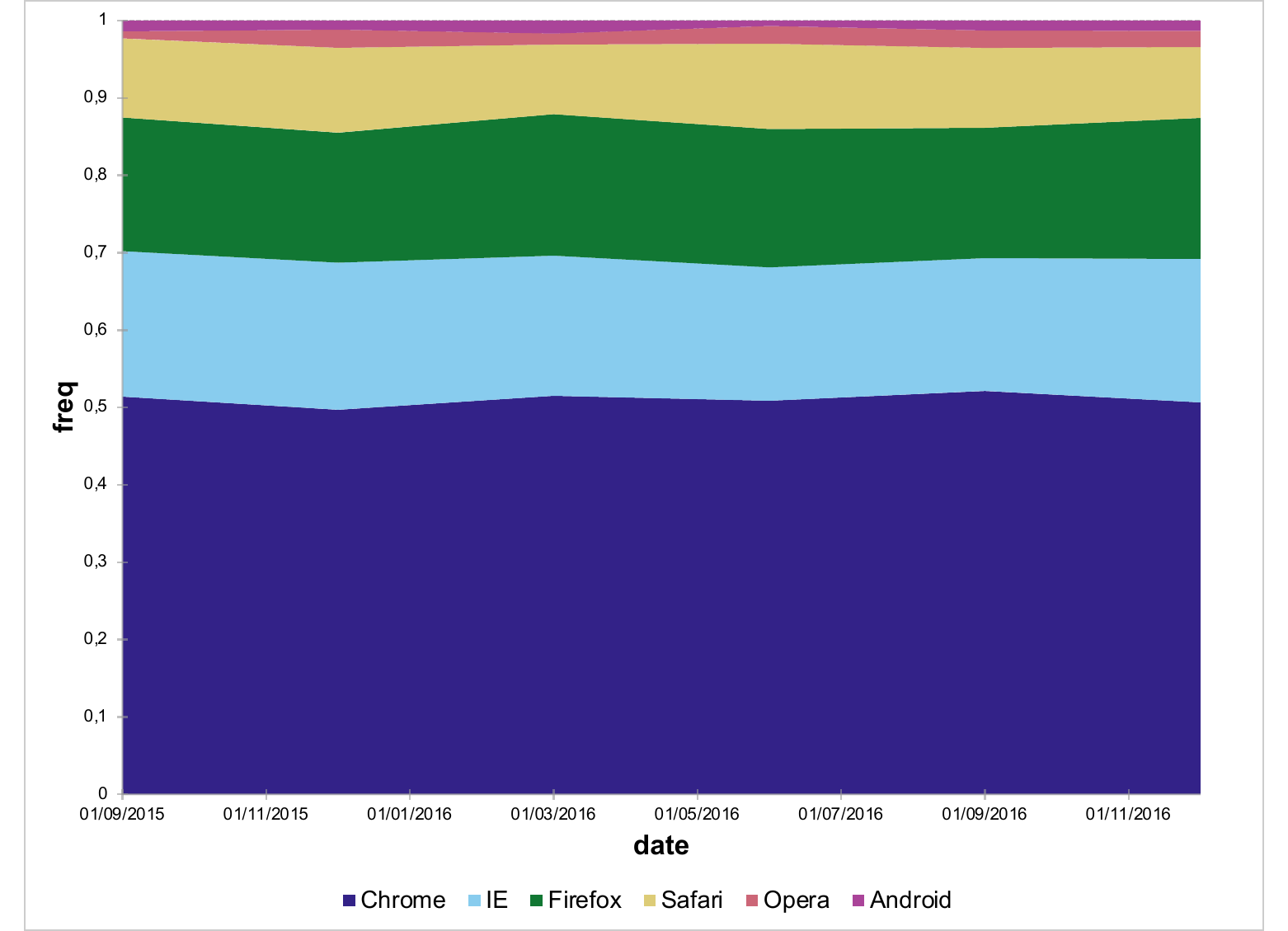
11.9 Scatter plots
A scatter chart has two value axes: a horizontal (x) and a vertical (y) value axis. It combines x and y values into single data points and shows them in irregular intervals, or clusters. Scatter charts are typically used for showing and comparing numeric values.
sc_01 <- ms_scatterchart(data = mtcars, x = "disp", y = "drat", group = "gear")
sc_01 <- chart_settings(sc_01, scatterstyle = "marker")
doc <- read_pptx()
doc <- add_slide(doc, layout = "Title and Content", master = "Office Theme")
doc <- ph_with(doc, value = sc_01, location = ph_location_fullsize())
print(doc, target = "static/reports/gallery_scatter_01.pptx")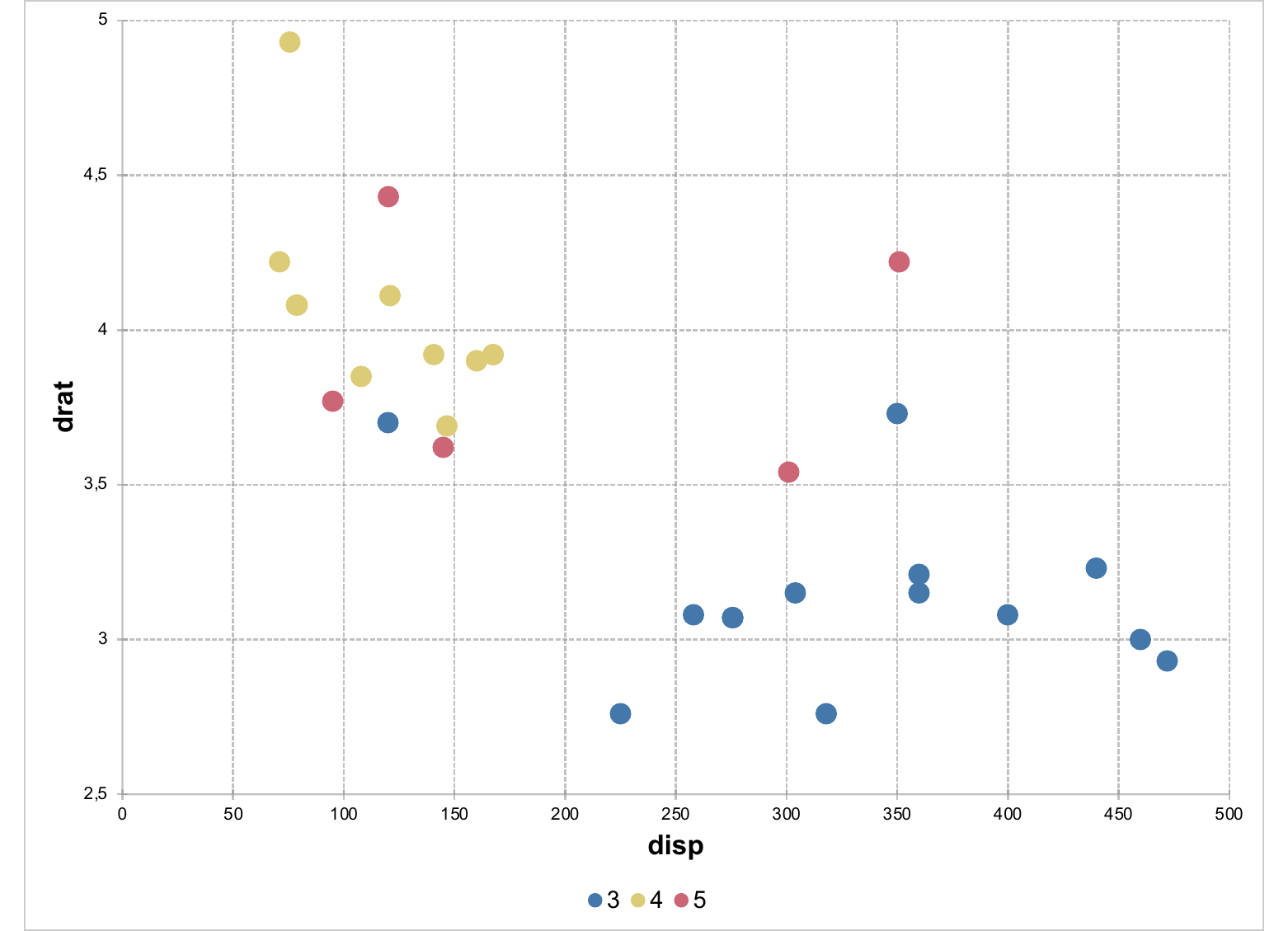
Scatter plots can be customized. For example, it is possible to join the dots of only one category:
dat <- expand.grid(type = c("N", "S", "V", "X", "Y"),
y = 1:20)
dat$value = rnorm(n = nrow(dat), mean = 50, sd = 4)
sc_02 <- ms_scatterchart(data = dat, x = "value", y = "y", group = "type")
sc_02 <- chart_settings(sc_02, style = "lineMarker")
sc_02 <- chart_data_line_style(sc_02,
values = c("X" = "solid", "Y" = "none", "V" = "none", "N" = "none", "S" = "none") )
doc <- read_pptx()
doc <- add_slide(doc, layout = "Title and Content", master = "Office Theme")
doc <- ph_with(doc, value = sc_02, location = ph_location_fullsize())
print(doc, target = "static/reports/gallery_scatter_02.pptx")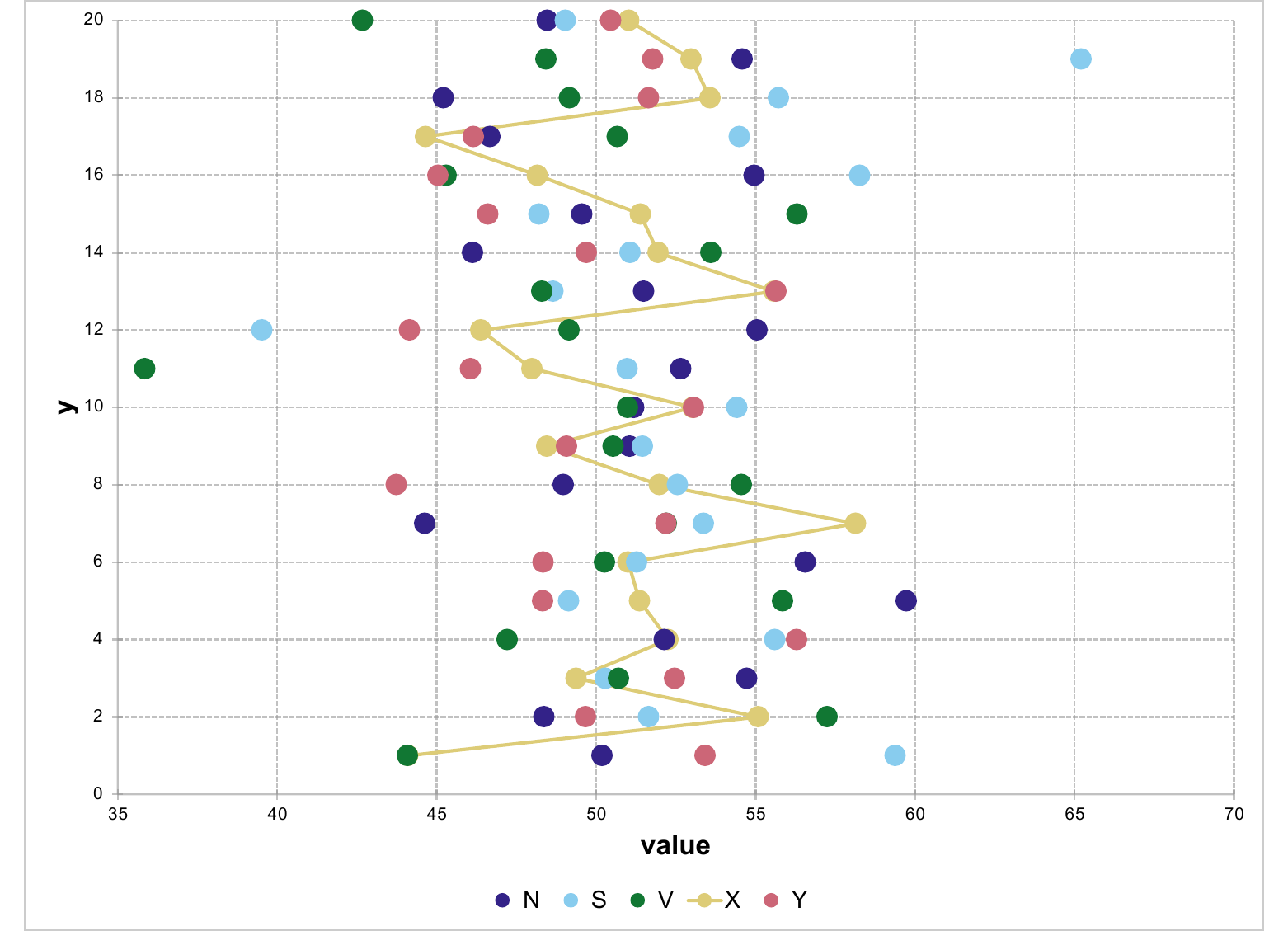
11.10 Custom labels
You can use custom data labels in a chart by specifying a data label column.
The data.frame below contains a column named label.
It is made of some text and unicodes for emoji (thanks to package emojifont).
See this table for a complete list: https://apps.timwhitlock.info/emoji/tables/unicode
dat_no_group <- data.frame(
stringsAsFactors = FALSE,
cut = c("Fair", "Good", "Very Good", "Premium", "Ideal"),
carat = c(1, 0.82, 0.71, 0.86, 0.54),
n = c(1610L, 4906L, 12082L, 13791L, 21551L),
label = c("\U0001f603", "\U0001f525", "", "Hello \U0001f47d", "\U0001f44e"),
group = c("OK", "KO", "KO", "KO", "KO")
)
dat_no_groupcut | carat | n | label | group |
|---|---|---|---|---|
character | numeric | integer | character | character |
Fair | 1.0 | 1'610 | 😃 | OK |
Good | 0.8 | 4'906 | 🔥 | KO |
Very Good | 0.7 | 12'082 | KO | |
Premium | 0.9 | 13'791 | Hello 👽 | KO |
Ideal | 0.5 | 21'551 | 👎 | KO |
n: 5 | ||||
We can use that column as label column when calling ms_barchart and other
high level functions :
chrt <- ms_barchart(
data = dat_no_group, group = "group",
x = "cut", labels = "label", y = "n"
)
chrt <- chart_settings(chrt,
vary_colors = TRUE,
grouping = "standard",
overlap = 90, gap_width = 150
)
chrt <- chart_data_labels(chrt, position = "outEnd")
chrt <- chart_data_fill(chrt, values = c(KO = "#0088CC", OK = "red"))
chrt <- chart_data_stroke(chrt, "transparent")
chrt <- chart_labels_text(chrt, fp_text(font.size = 20))doc <- read_pptx()
doc <- add_slide(doc, layout = "Title and Content", master = "Office Theme")
doc <- ph_with(doc, value = chrt, location = ph_location_fullsize())
print(doc, target = "static/reports/chrt_with_label_01.pptx")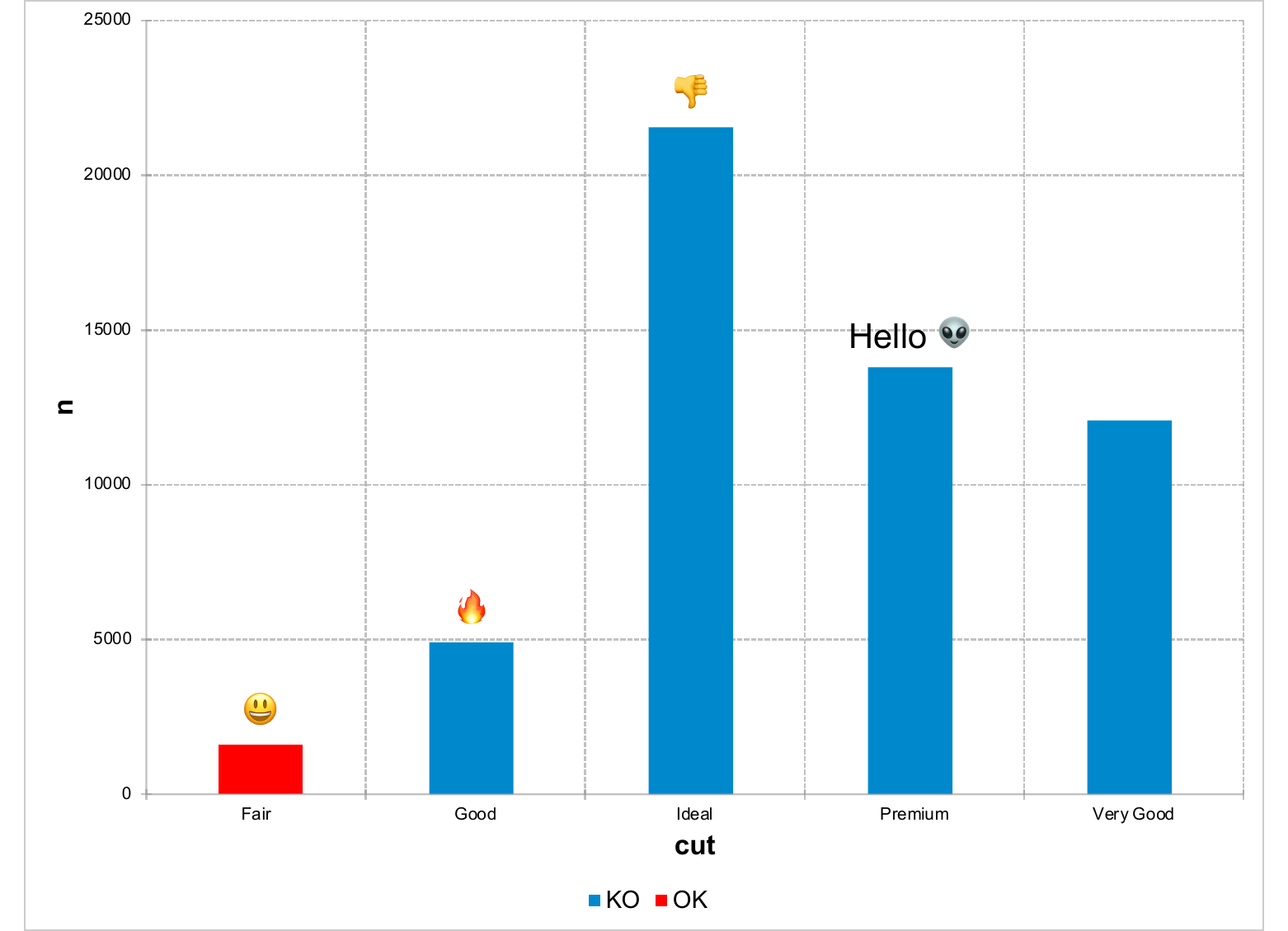
This feature should be used sparingly. For example, adding a label on each point of a scatter plot can result in an overloaded and unreadable graph.
As demonstrated in the previous example, when you need to change
the font, color, size of labels, you can use function chart_labels_text()
that accept an object returned by function officer::fp_text().